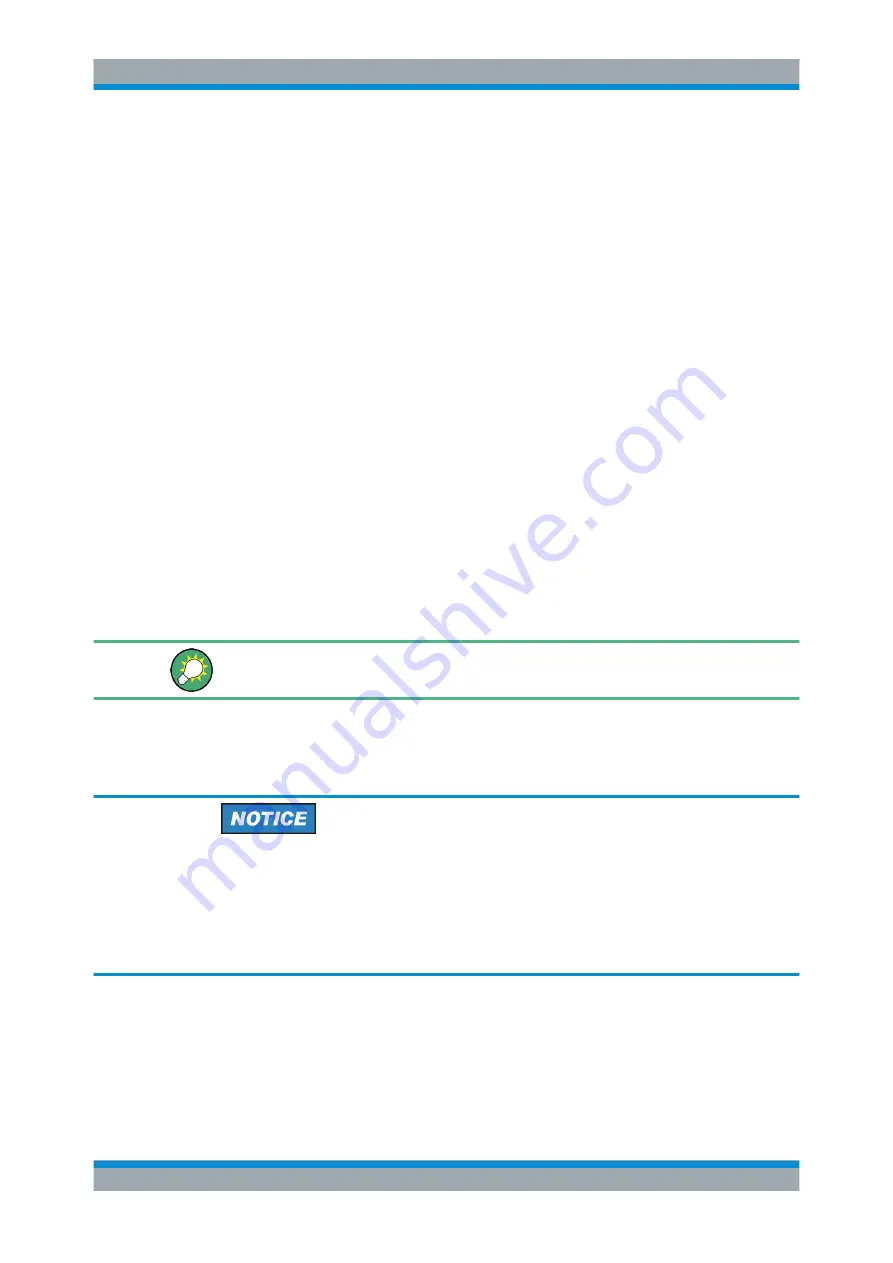
Preparing the Analyzer for Use
R&S
®
ZVT
20
Getting Started 1300.0045.62 ─ 10
1.7.1 Physical LAN Connection
A LAN cable can be connected to one of the LAN connectors on the rear panel of the
analyzer. To establish a LAN connection proceed as follows:
1. Refer to section
and learn how to avoid connection errors.
2. Connect a CAT6 or CAT7 RJ-45 (LAN, Ethernet) cable to one of the LAN ports.
The LAN ports of the analyzer are auto-crossover Ethernet ports. You can connect
them to a network that is equipped with Ethernet hardware (hub, switch, router), but
you can also set up a direct connection to a computer or another test instrument. For
both connection types, you can use either crossover or standard straight-through
Ethernet cables.
1.7.2 TCP/IP Configutation
Depending on the network capacities, the TCP/IP configuration for the analyzer can be
obtained in different ways.
●
If the network supports dynamic TCP/IP configuration using the Dynamic Host
Configuration Protocol (DHCP), the configuration can be assigned automatically.
●
If the network does not support DHCP, or if the analyzer is set to use manual
TCP/IP configuration, the configuration must be entered manually.
The active TCP/IP configuration is displayed in the "Instrument Information" section of
the"Info > Setup Info" dialog.
By default, the analyzer is configured to use dynamic TCP/IP configuration. This
means that it is safe to establish a physical connection to the LAN without any previous
analyzer configuration.
Manual TCP/IP configuration
If your network does not support DHCP, or if you choose to disable dynamic TCP/IP
configuration, you must enter a valid TCP/IP configuration
before
connecting the ana-
lyzer to the LAN. Contact your network administrator, because connection errors can
affect the entire network.
For more information refer to the Windows "Help and Support Center".
To disable dynamic TCP/IP configuration and enter the TCP/IP address information
manually proceed as follows:
1. Obtain the IP address and subnet mask for the analyzer and the IP address for the
local default gateway from your network administrator. If needed, also obtain the
name of your DNS domain and the IP addresses of the DNS and WINS servers on
Connecting to a LAN






























