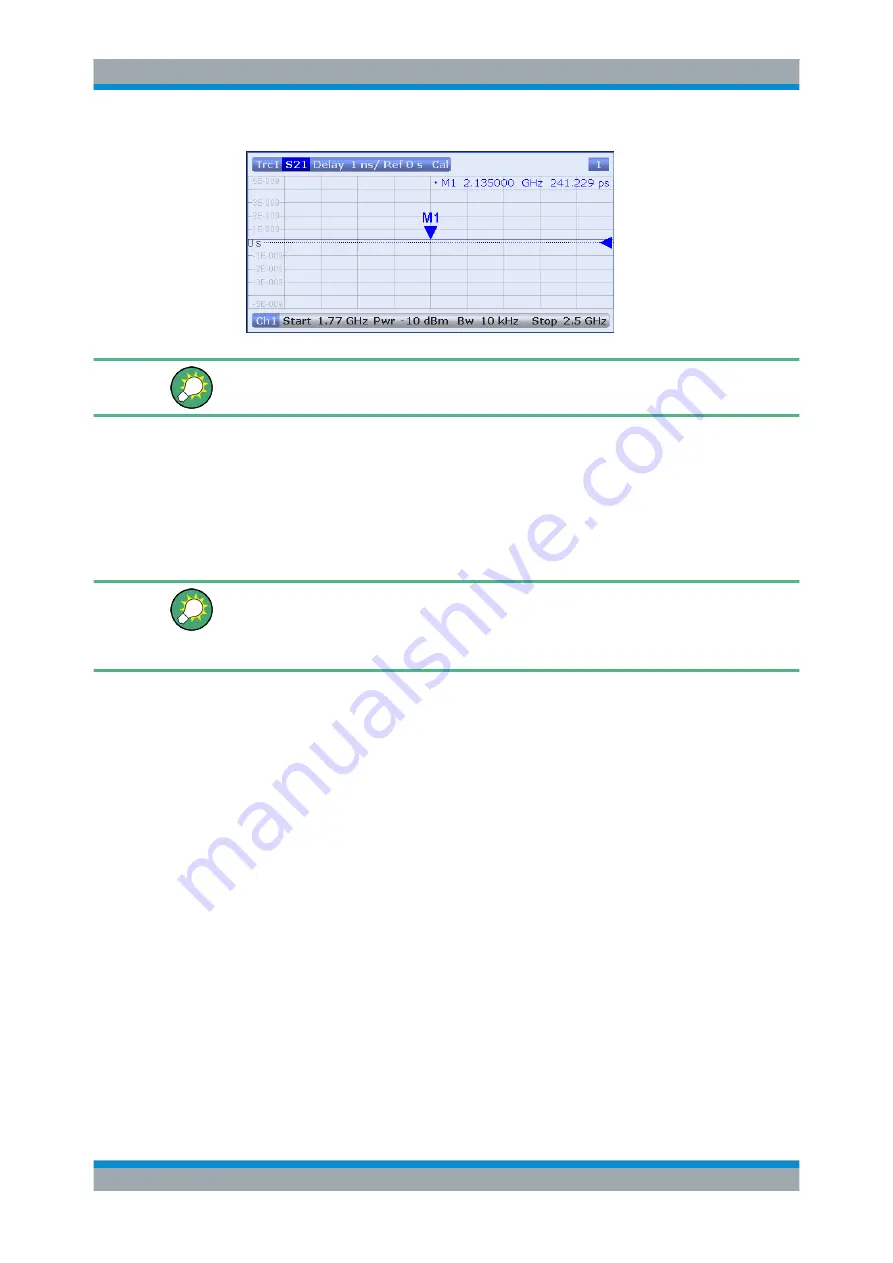
Getting Started
R&S
®
ZNB/ZNBT
72
User Manual 1173.9163.02 ─ 38
Refer to
Chapter 4.2.3, "Trace Formats"
on page 102 to learn more about the dia-
gram properties.
3.4.1.5
Saving and Printing Data
The analyzer provides standard functions for saving measurement settings and for
saving or printing the results. You can use these functions as if you were working on a
standard PC. Moreover you can export your trace data to an ASCII file and reuse it in a
later session or in an external application.
Data transfer is made easier if external accessories are connected to the analyzer or if
the instrument is integrated into a LAN. Refer to
Chapter 3.1.9, "Connecting External
Chapter 3.1.12, "Remote Operation in a LAN"
on page 24 to obtain information about the necessary steps.
1. Select SYSTEM – FILE to open the "File" softtool.
2. In the "Trace Data" tab of the "File" softtool select "Export" – "ASCII" to open the
"Export Data - ASCII Files" dialog
3. In the "Export Data - ASCII Files" dialog, select a file location ("Look in:"), enter a
file name and select "Save".
The active trace data is written to an ASCII file and the dialog closes.
4. In the "Print" tab of the "File" softtool select "Print" to create a hardcopy of your dia-
gram or "To Clipboard" to copy the diagram to the Windows clipboard
5. Select SYSTEM – FILE > "Recall Sets" > "Save..." to open the "Save" dialog for
recall sets.
6. In the "Save" dialog, select a file location ("Look in:"), enter a name for the recall
set file and select "Save".
The active recall set containing your instrument settings is stored to a file and can
be used again in a later session.
Chapter 3.1.7, "Starting the Analyzer and Shutting Down"
on page 18 to shut down your analyzer.
Performing Measurements






























