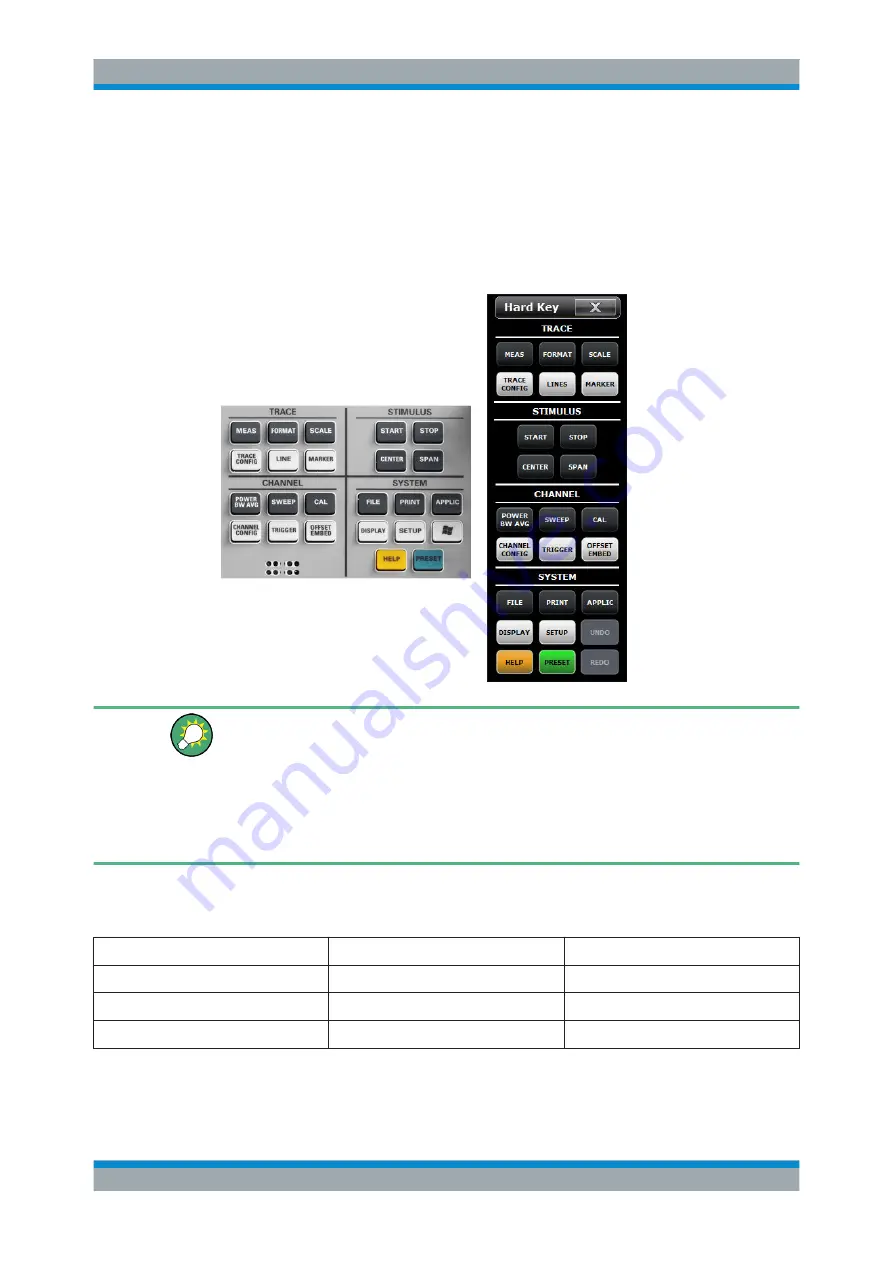
Getting Started
R&S
®
ZNB/ZNBT
42
User Manual 1173.9163.02 ─ 38
3.3.1 Manual Operation
The analyzer functions are arranged in tabbed softtool panels and dialogs. The keys
on the front panel (R&S
ZNB only) or the on-screen "Hard Key Panel" open the most
frequently used panels. This provides quick access to the instrument settings, avoiding
complicated menu structures and long operating sequences. The control elements in
the softtool panels can be accessed in different alternative ways.
Customizing the screen
The contents of the screen and the size and position of many display and control ele-
ments are not fixed. You can display or hide most elements. You can also drag and
drop traces, info fields, and even the softtool panel to your preferred position; see
Chapter 3.3.4.4, "Using Drag and Drop"
For example, you can show/hide the on-screen Hard Key Panel by selecting/deselect-
ing "Display > View Bar > Hard Key Panel On" in the main menu.
The following table shows possible touchscreen operations (R&S
ZNB only) with the
corresponding mouse operations.
Touchscreen
Mouse
Typical task
Tap control element for a short time
Click control element (left mouse button)
Select button or softtool tab
Tap for an extended time (tap and hold)
Click (right button)
Open context menu
Tap twice (double-tap)
Double-click (left button)
Open on-screen keyboard
Operating the Instrument






























