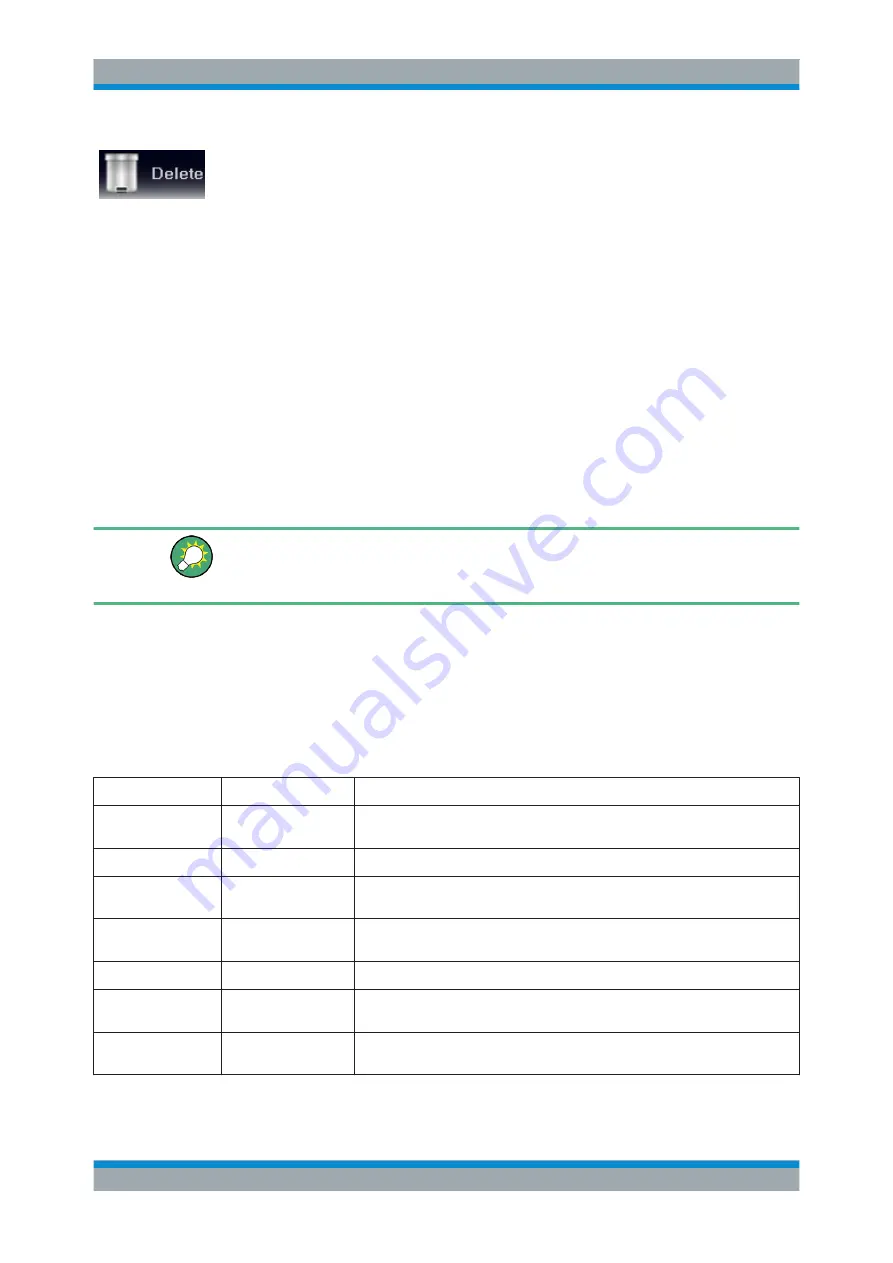
Getting Started
R&S
®
ZNB/ZNBT
56
User Manual 1173.9163.02 ─ 38
Markers, traces, diagram areas, and other display elements are most conveniently
deleted using the "Delete" icon in the toolbar above the diagram area.
●
To delete a single marker, drag it into vertical direction to release it from the trace
and drop it onto the "Delete" icon.
To delete a set of markers, drag and drop their marker info field onto the "Delete"
icon. You can delete all types of marker info fields, including e.g. the info fields for
a band-filter search.
Deleting a marker and its info field also disables the associated marker function.
●
To delete a trace, drag and drop its trace line onto the "Delete" icon.
●
To delete a channel, drag and drop all associated traces onto the "Delete" icon.
●
To hide the limit lines and disable the limit check, drag and drop the PASS / FAIL
message onto the "Delete" icon. The limit line itself is not deleted; you can re-use it
any time.
●
To delete a diagram area, drag and drop the diagram number label in the upper
right corner onto the "Delete" icon.
The context menu of some display elements (e.g. markers) also provides the "Delete"
function.
Undo function
If you happen to delete a display element unintentionally, you can simply restore it
using the UNDO key or the "Undo" icon in the toolbar.
3.3.4.4
Using Drag and Drop
You can drag and drop many of the R&S
ZNB/ZNBT's control and display elements in
order to change their size and position. The drag and drop functionality is often more
convenient to use than the equivalent buttons of the softtool panels. The following table
gives an overview.
Table 3-5: Drag and drop functionality for various screen elements
Screen element
Action
Drag and drop...
Diagram
Create
"New Trace" icon --> existing diagram; see
Chapter 3.3.4.1, "Adding New Traces
Re-size
Frame (shaded bar in-between adjacent diagrams)
Delete
Diagram number label ---> "Delete" icon; see
Chapter 3.3.4.3, "Deleting Display
Trace
Create
"New Trace" or "New Ch + Tr" icon --> existing diagram; see
"Adding New Traces and Diagrams"
Move vertically
Reference line marker (right diagram edge)
Move into other or new
diagram
Trace line
Delete
Trace line --> "Delete" icon; see
Chapter 3.3.4.3, "Deleting Display Elements"
Operating the Instrument






























