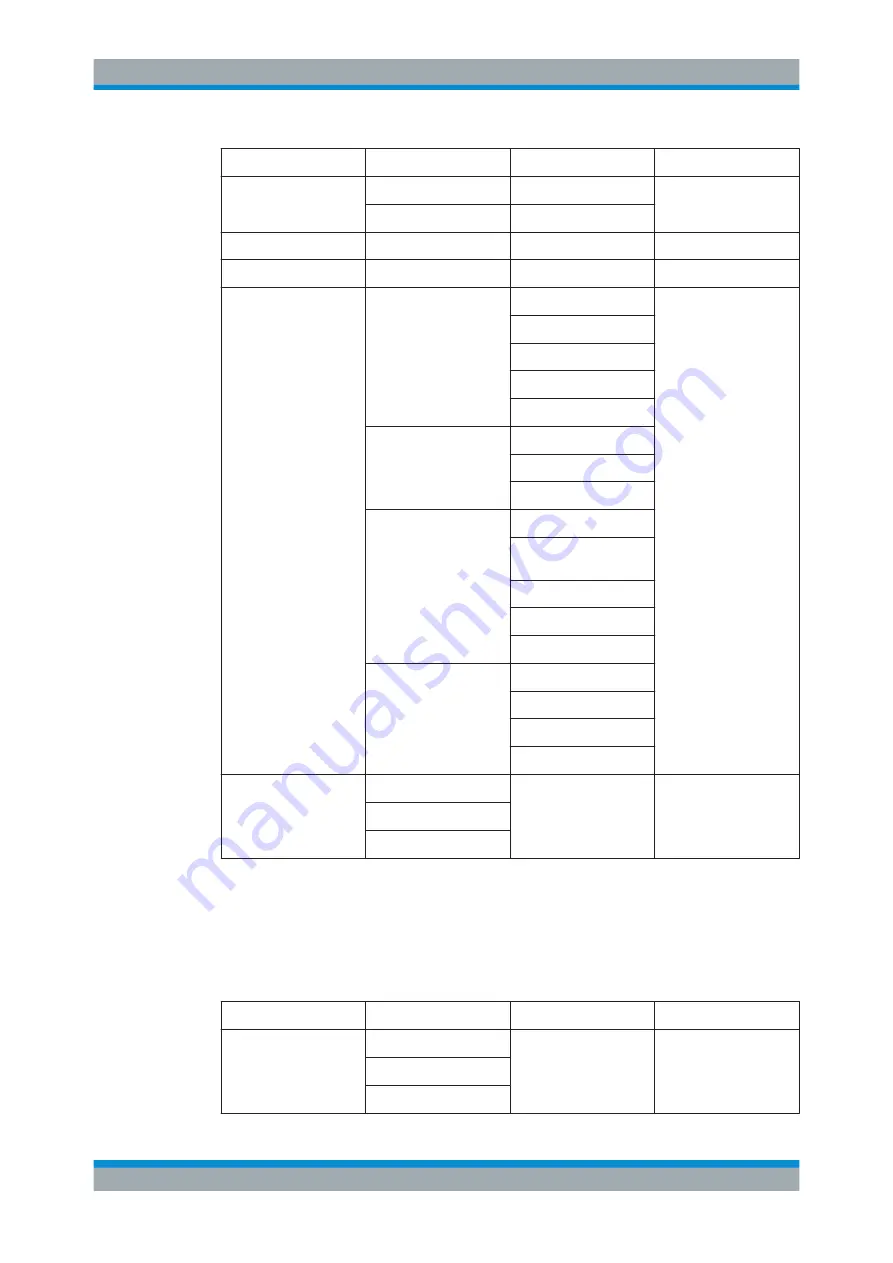
Menu and Softkey Overview
R&S
®
Spectrum Rider FPH
458
User Manual 1321.1011.02 ─ 06.00
Softkey
Menu or Dialog items
Parameters
Parameters selection
Exit
Exit
Zoom in
Zoom out
Settings
Show
GPS Information
Compass Information
Power Bar
Power Result
Hardware Settings
Colors
Current Position Color
Saved Positions Color
Triangulation Color
Tone
Squelch Level
Threshold Tone Fre-
quency
Tone Gain
Tone Volume
Tone
Save on Event
Event Source
Time Interval
Limit Failure
Distance Interval
Every Sweep
Maps
Auto Select
"Map folder name"
2
World
1
Available only if option R&S FPH-K15 is installed.
2
Available only if a connected USB stick is scanned to locate the available map folders.
See
Indoor Mapping
Softkey
Menu or Dialog items
Parameters
Parameters selection
Meas Mode
1
Functions of the Maps
















































