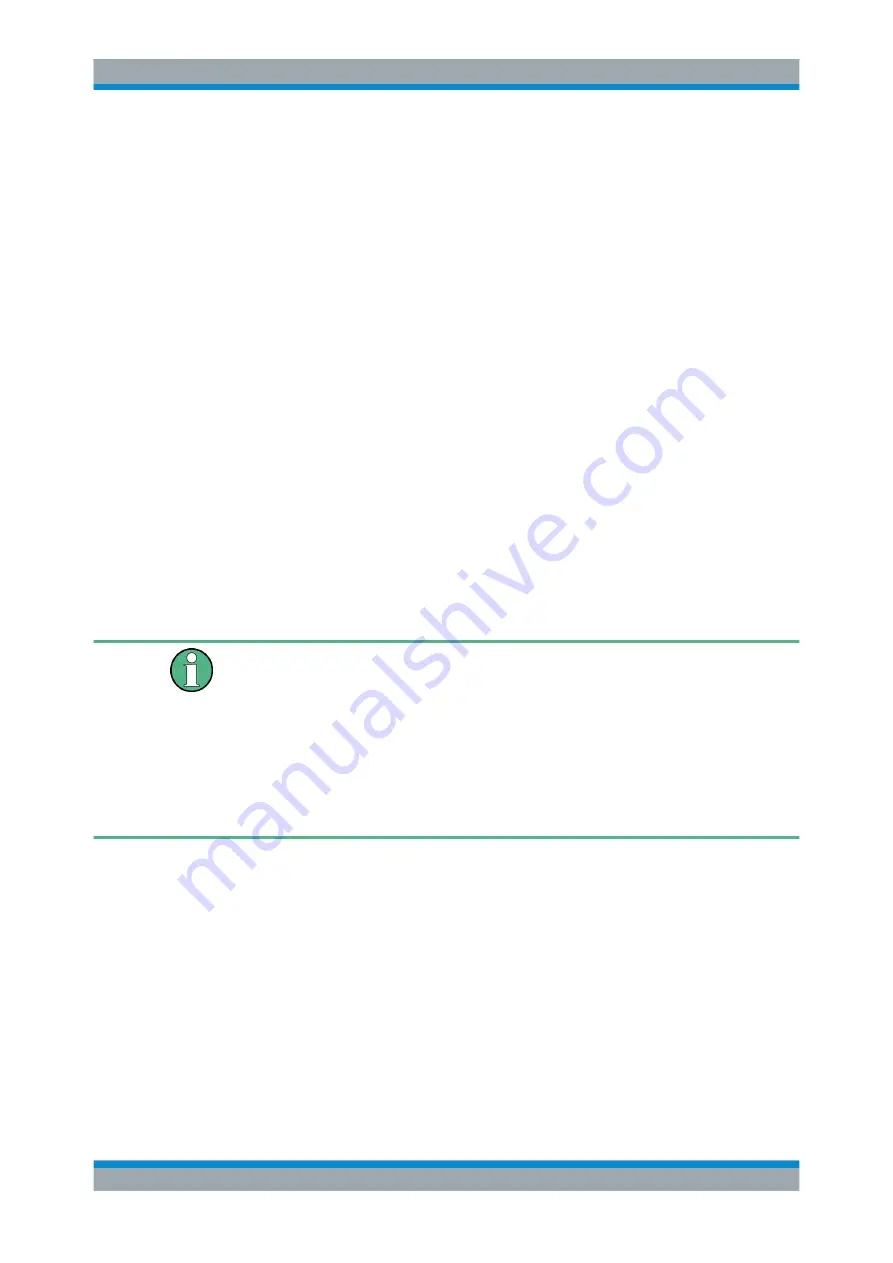
General Instrument Setup
R&S
®
FSW
600
User Manual 1173.9411.02 ─ 19
The color palette allows you to select the color directly. The color settings allow you to
define values for tint, saturation and brightness.
Remote command:
Restoring the User Settings to Default Colors
In addition to the predefined color settings, a user-defined setting can be configured.
By default, the same settings as defined in "Default Colors 1" are used. They can then
be modified according to user-specific requirements (see
The "Set to Default" function restores the original default settings for the user-defined
color set. You can select which of the three default settings are restored.
Remote command:
9.5 External Monitor Settings
You can connect an external monitor (or projector) to the DVI or DISPLAY PORT con-
nector on the instrument's rear panel (see the R&S
FSW Getting Started manual).
Which display device is used by the instrument is configured in the "Configure Monitor"
tab of the "Display" dialog box.
Screen resolution and format
The touchscreen of the R&S
FSW is calibrated for a 16:10 format. If you connect a
monitor or projector using a different format (e.g. 4:3), the calibration will not be correct
and the screen will not react to your touch actions properly.
The touchscreen has a screen resolution of 1280x800 pixels. Most external monitors
have a higher screen resolution. If the screen resolution of the monitor is set higher
than the instrument's resolution, the application window uses an area of 1280x800 pix-
els on the monitor display. For full screen display, adjust the monitor's screen resolu-
tion.
External Monitor Settings






























