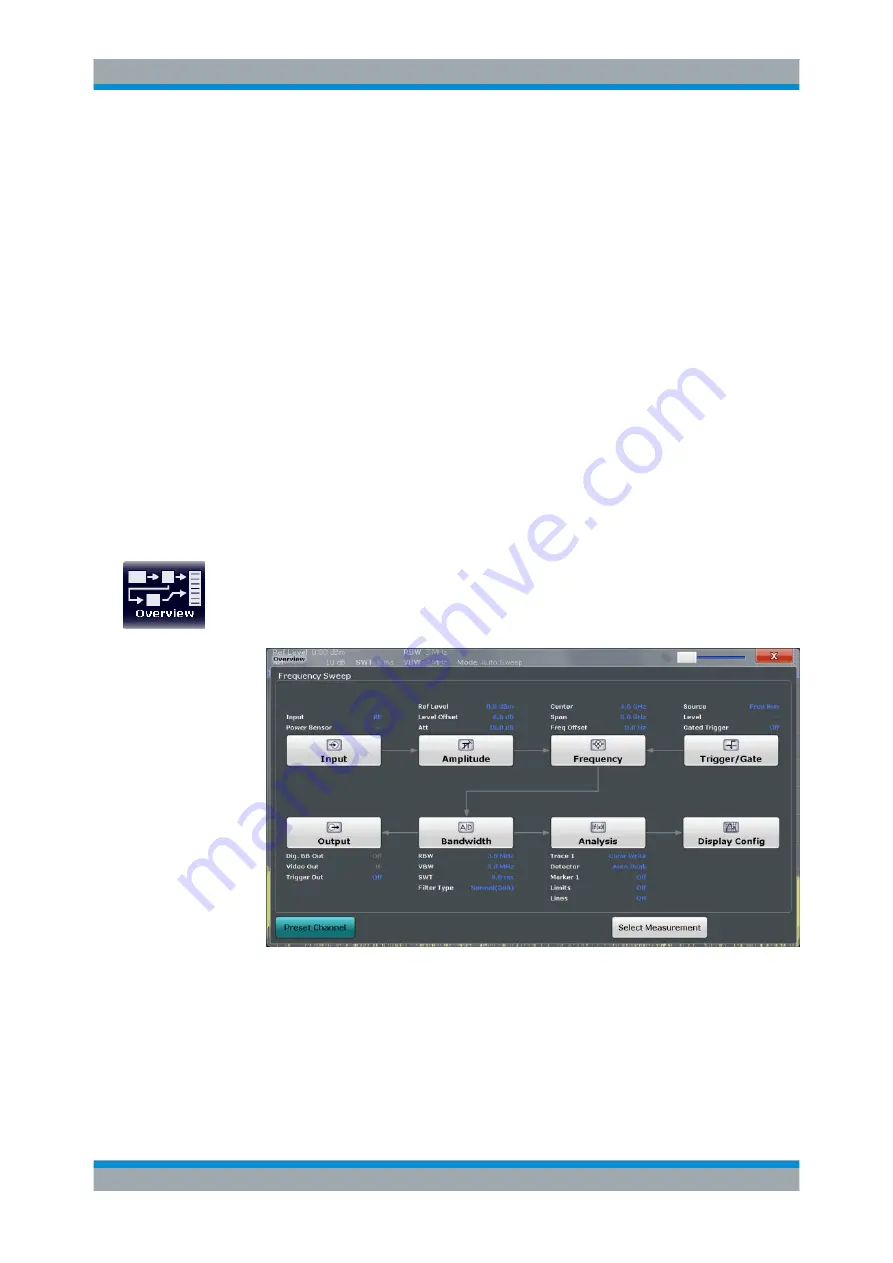
Common Measurement Settings
R&S
®
FSW
312
User Manual 1173.9411.02 ─ 19
6 Common Measurement Settings
Basic measurement settings that are common to many measurement tasks, regardless
of the application or operating mode, are described here. If you are performing a spe-
cific measurement task, using an operating mode other than Signal and Spectrum Ana-
lyzer mode, or an application other than the Spectrum application, be sure to check the
specific application or mode description for settings that may deviate from these com-
mon settings.
.........................................................................................312
...........................................................................................314
Frequency and Span Configuration
...................................................................... 384
Amplitude and Vertical Axis Configuration
............................................................393
Bandwidth, Filter and Sweep Configuration
..........................................................402
Trigger and Gate Configuration
.............................................................................418
Adjusting Settings Automatically
...........................................................................437
6.1 Configuration Overview
Throughout the measurement channel configuration, an overview of the most important
currently defined settings is provided in the configuration "Overview". The "Overview" is
displayed when you select the "Overview" icon, which is available at the bottom of all
softkey menus.
In addition to the main measurement settings, the "Overview" provides quick access to
the main settings dialog boxes. Thus, you can easily configure an entire measurement
channel from input over processing to output and analysis by stepping through the dia-
log boxes as indicated in the "Overview".
In particular, the "Overview" provides quick access to the following configuration dialog
boxes (listed in the recommended order of processing):
Configuration Overview






























