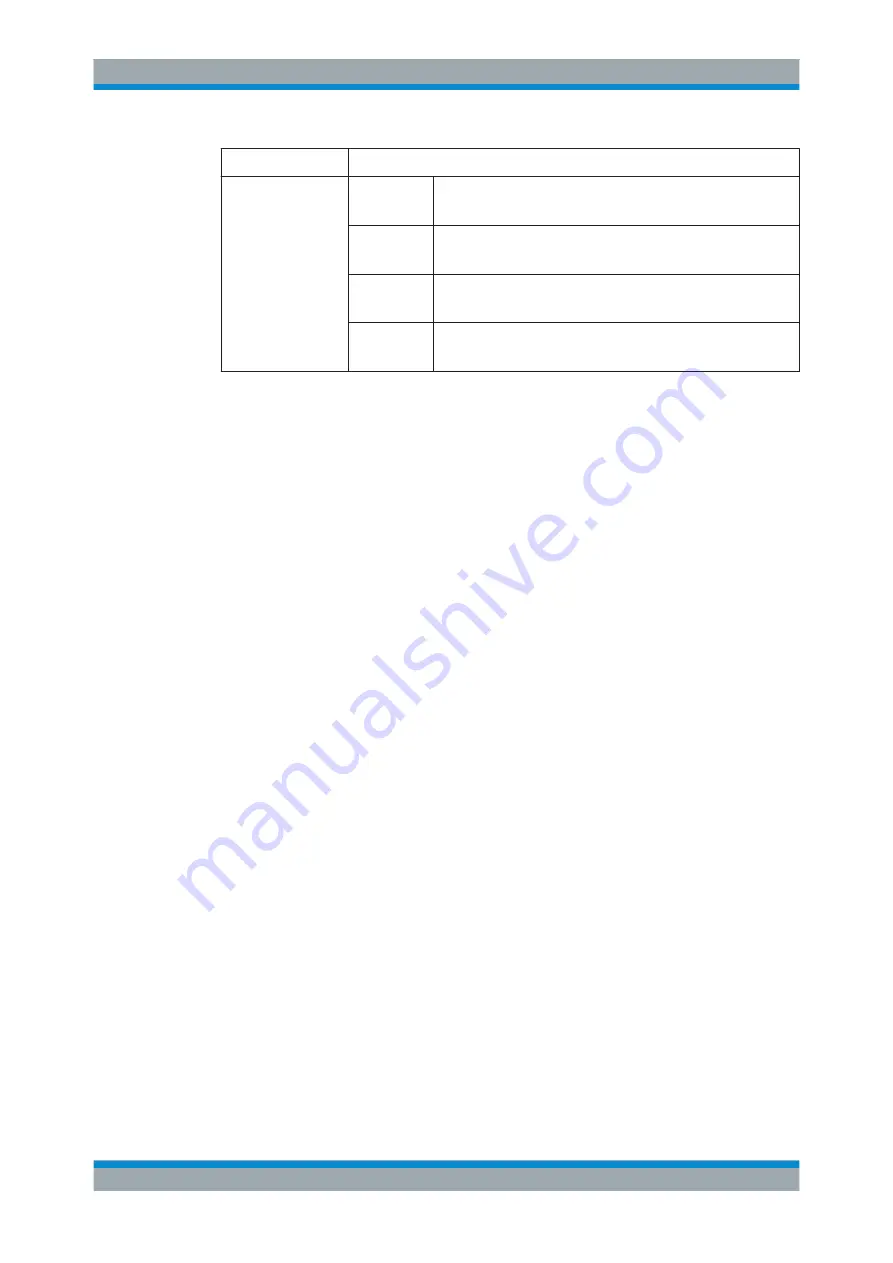
The Spectrum Application (RF Measurements)
R&S
®
FPL1000
470
User Manual 1178.3370.02 ─ 03
Function
Trace Settings
Set Trace Mode
Max | ClrWrite | Min
Trace 1:
Max Hold
Auto Detector (Positive Peak)
Trace 2:
Clear Write
Auto Detector (Auto Peak)
Trace 3:
Min Hold
Auto Detector (Negative Peak)
Traces 4-6:
Blank
Auto Detector
Trace 1 / Trace 2 / Trace 3 / Trace 4 (Softkeys)
Displays the "Traces" settings and focuses the "Mode" list for the selected trace.
For details see
Chapter 7.10.1.3, "How to Configure a Standard Trace"
Remote command:
DISPlay[:WINDow<n>]:TRACe<t>[:STATe]
Copy Trace
Access
: "Overview" > "Analysis" > "Traces" > "Copy Trace"
Or: TRACE > "Copy Trace"
Copies trace data to another trace.
The first group of buttons (labeled "Trace 1" to "Trace 6" ) selects the source trace. The
second group of buttons (labeled "Copy to Trace 1" to "Copy to Tace 6" ) selects the
destination.
Remote command:
7.10.1.3
How to Configure a Standard Trace
Step-by-step instructions on configuring the trace settings are provided here.
For details on individual functions and settings see
Chapter 7.10.1.2, "Trace Settings"
The remote commands required to perform these tasks are described in
"Configuring the Trace Display and Retrieving Trace Data"
Trace settings are configured in the "Traces" dialog box.
To display the "Traces" dialog box, do one of the following:
●
Press the TRACE key and then select the "Trace Config" softkey.
●
Select "Analysis" from the "Overview" , then select the "Traces" tab.
1. For each trace, select the "Trace Mode" and "Trace Detector" . Traces with the
trace mode "Blank" are not displayed.
Trace Configuration






























