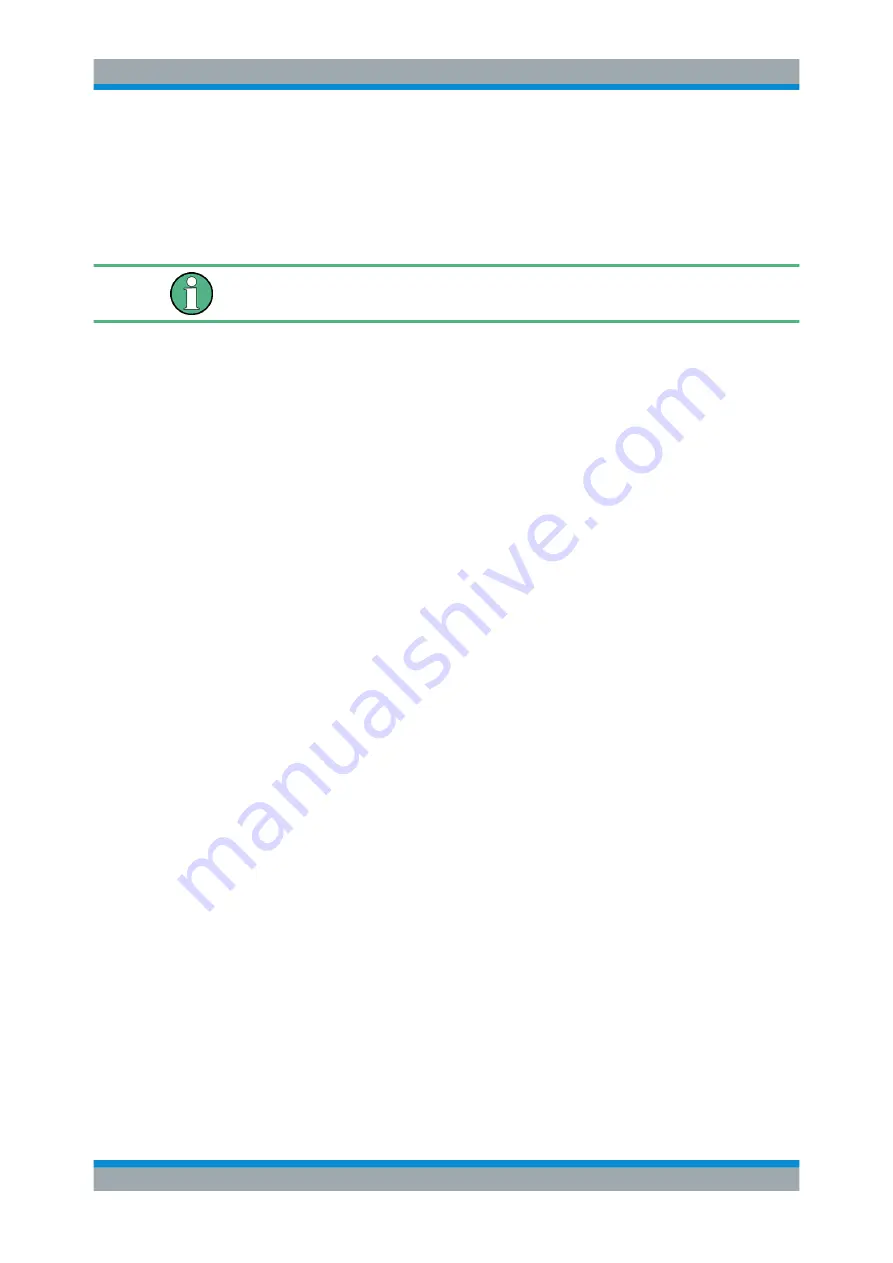
Quick Start
R&S
®
ESRP
48
User Manual 1175.7445.02 ─ 08
3.2.4.4
Setting the Screen Colors
To change the colors of the displayed objects, two default color settings are provided.
Alternatively, you can change the color of objects individually using predefined colors
or using colors of your own definition.
Some color settings are defined by the selected theme, see
on page 87, and cannot be changed individually.
Displaying the Screen Colors Submenu
1. Press the [SETUP] key.
2. Press the "Display Setup" softkey.
3. Press the "More" softkey.
4. Press the "Screen Colors" softkey.
The "Screen Colors" submenu is displayed.
Using the Default Color Settings
To select the default setting for brightness, tint and color saturation of all screen
objects:
1. In the "Screen Colors" submenu (see
"Displaying the Screen Colors Submenu"
on page 48), press the "Set to Default" softkey.
The "Set User Colors to Default" dialog box is displayed.
2. Select one of the default color sets. The color schemes are selected in such a
manner that all screen elements are visible optimally regardless whether viewed
from above or below. In the instrument's default setting, "Default Colors 1" is active.
Remote commands:
DISP:CMAP:DEF1
DISP:CMAP:DEF2
Using the Predefined Color Set
1. In the screen colors submenu (see
"Displaying the Screen Colors Submenu"
on page 48), press the "Select Screen Color Set" softkey.
The "Select Screen Color Set" dialog box is displayed.
2. Select the "User Defined Colors" option.
3. In the screen colors submenu, press the "Select Object" softkey.
The "Screen Color Setup" dialog box is displayed.
Preparing for Use






























