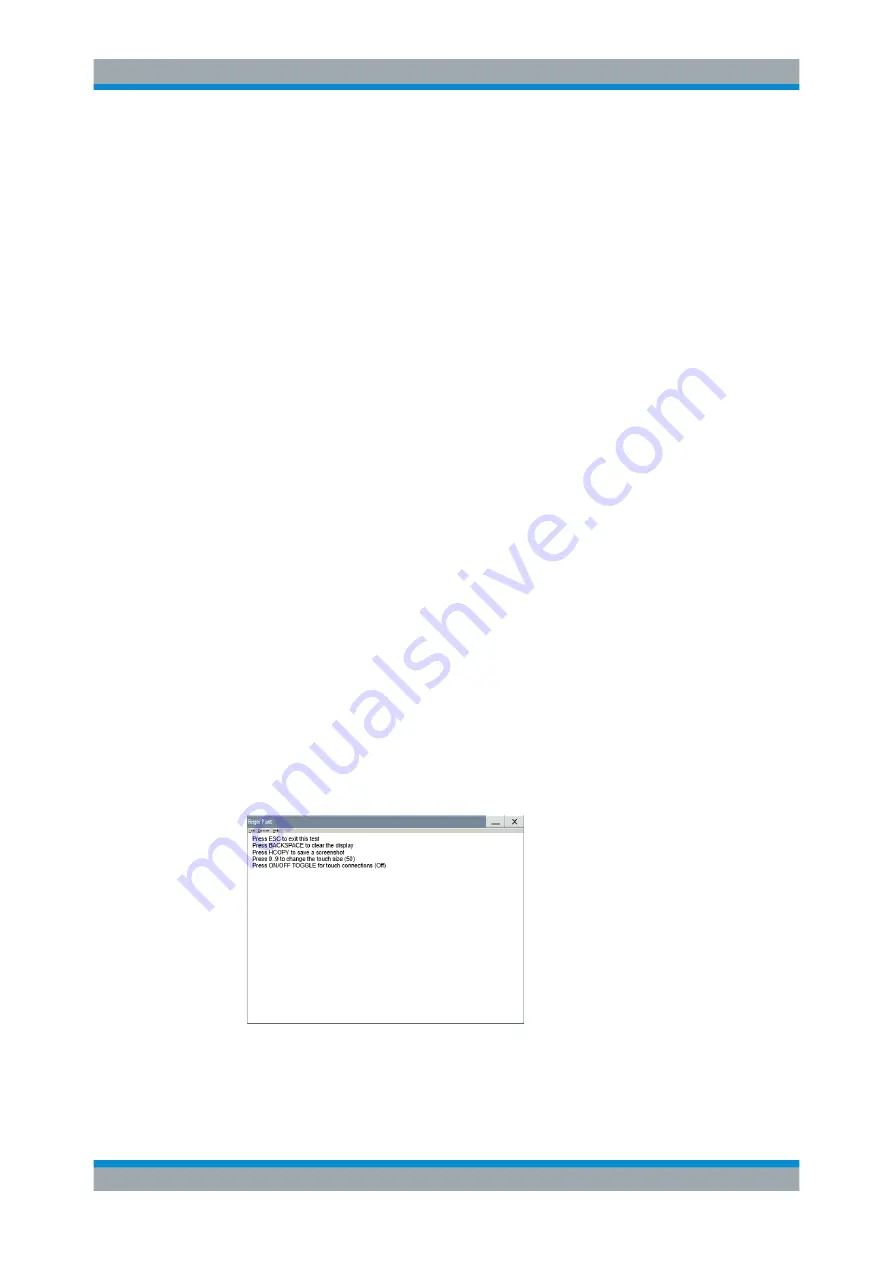
Maintenance
R&S
®
AREG100A
273
User Manual 1178.7417.02 ─ 04
1. Press the [Setup] key.
2. Select "Maintenance > Check Front Panel"
The "Check Front Panel" dialog opens.
3. Press a key on the front panel.
Check if the corresponding key in the "Check Front Panel" dialog turns green.
4. Press the same key a second time.
Check that the key in the dialog turns red.
Note:
Pressing the same key again has no further effect, except for the [Esc] key,
see
Press the ESC key a third time
.
5. Continue with the next key on the front panel and repeat
to
until all
keys are tested.
The test is completed, when each key is verified successfully, confirmed by a "Test
passed" message.
► Press the [Esc] key a third time.
Exits the "Check Front Panel" dialog.
Expected responses:
●
Pressing a key once (green), pressing twice (red)
●
Pressing the [Esc] key a third time exits the dialog.
If you detect a malfunction, for example, you press the front panel key the first time,
and the color of the button in the dialog turns red (instead of green), the front panel key
may be stuck.
How to perform the touchscreen test
1. Press the [Setup] key.
2. Select "Maintenance > Check Touch Panel"
The "Finger Paint" test window opens.
3. Drag with your finger one or more lines, for example diagonally across the screen.
Performing Maintenance Tasks






























