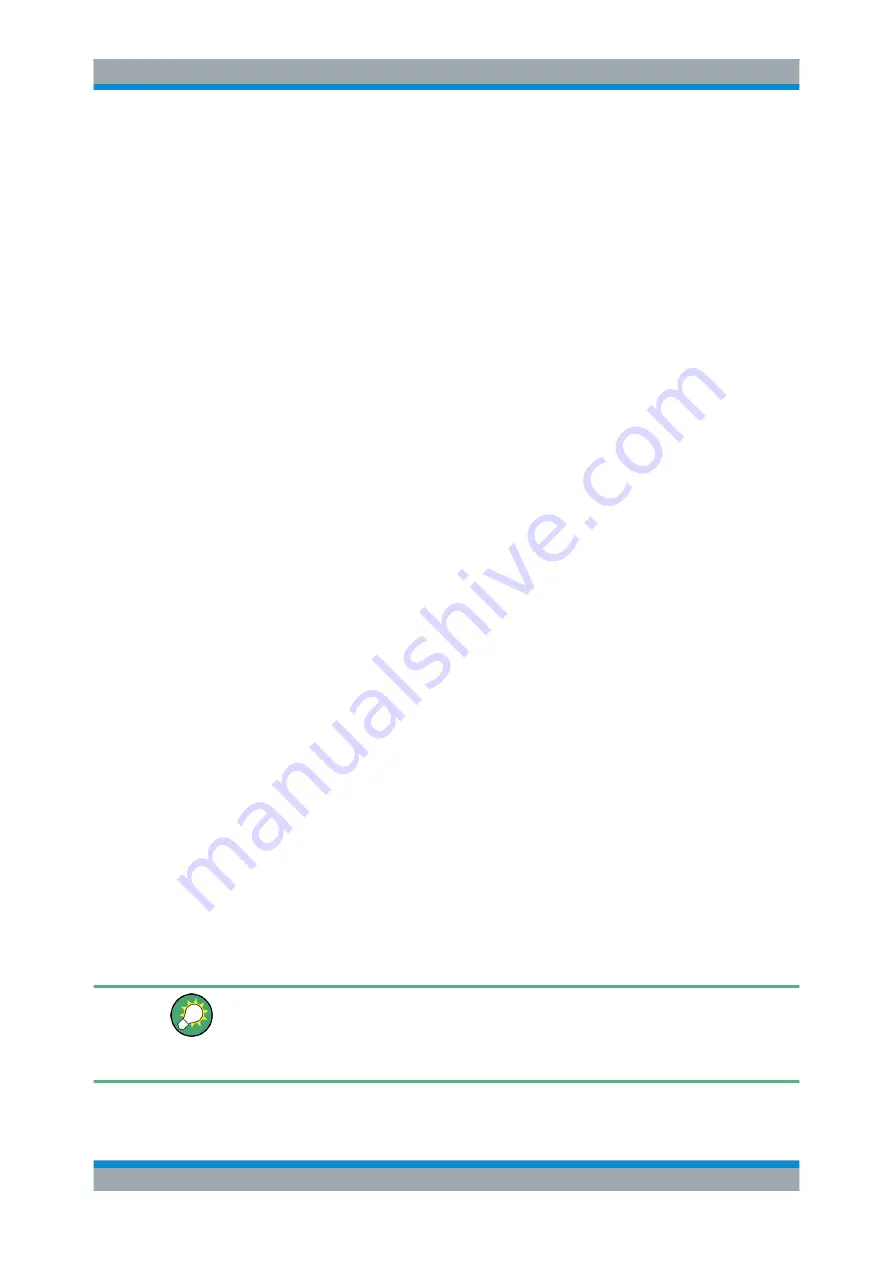
Manual Operation
R&S
®
SMC100A
56
Quick Start Guide 1411.4077.62 ─ 07
configuration. If setting is not permitted with the specific configuration selected, the
respective item is disabled and displayed in gray and the entry or selection field cannot
be accessed.
4.3 Accessing Dialogs
The MENU (CTRL+M) key opens the complete menu tree. Selecting a functional block
and pressing the ENTER key opens the menu associated with this block.
An alternatively way to access a dialog is to use the CLOSE (ESC), DIAGRAM (CTRL
+D) and REARR (CTRL+A) keys on the front panel.
For a quick access to the dialogs, use one of the following alternative methods.
Displaying the block diagram or a dialog in the foreground
► Press the DIAGRAM (CTRL+D) key to move the cursor to the block diagram.
All active menus are minimized.
Enlarging the indication of the header section
► Press the DIAGRAM key twice to enlarge the indication of the header section.
Tip:
Use the REARR key to toggle between the enlarged and normal sized dialogs.
Accessing the menu tree
► Press the MENU (CTRL+M) key to open the complete menu tree.
Calling the File or Setup dialog
► Use the SETUP (CTRL+E) key to open the "Menu Tree" or "Setup" dialog, and
(CTRL+S) to open the "File" dialog.
Closing an active menu
► Press the CLOSE key to close an active menu.
Tip:
If the cursor is at the highest menu level, you can also use the ESC key to
close the active menu.
Accessing the header area
► Press the FREQ (CTRL+F) and LEVEL (CTRL+L) keys to activate the "Frequency"
or "Level" entry fields in the header area.
Keyboard Shortcuts
Keyboard shortcuts (e.g. "Ctrl + D" for the displaying the block diagram in the fore-
ground) provide direct access to all utility dialogs of the instrument (see
"Legend of Front-Panel Controls"
Accessing Dialogs






























