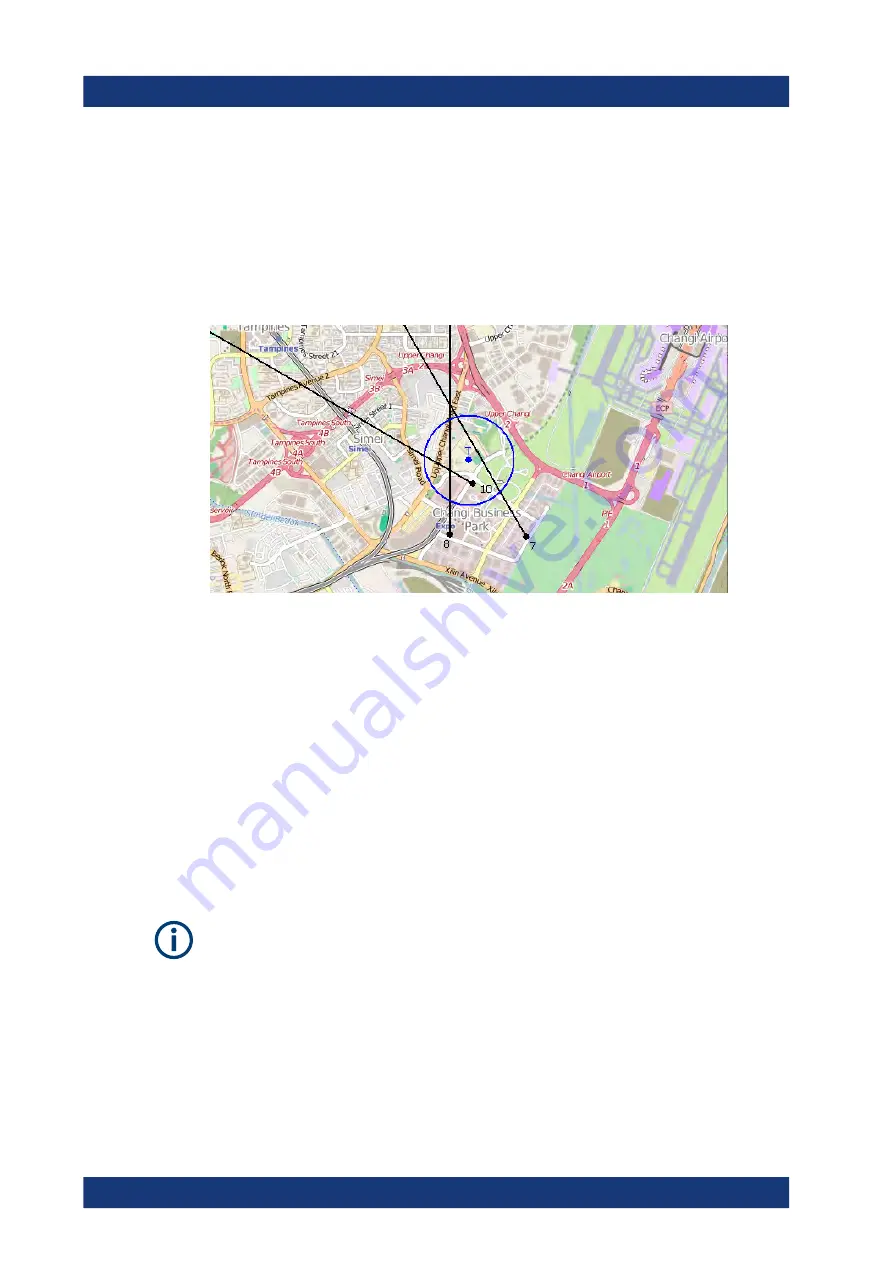
Interference Analyzer
R&S
®
Spectrum Rider FPH
263
User Manual 1321.1011.02 ─ 11
The R&S Spectrum Rider opens a submenu to select the color.
5. Select the color of your choice.
The R&S Spectrum Rider applies the selected color to the associated geotag.
In addition to the geotag, you can also define a custom color for the triangulation
results. The R&S Spectrum Rider displays triangulation results as circle with a dot in
the middle. See
Figure 11-2: Display the geotag of triangulation result
By default, the circles and dot are blue. You can change the color of the triangulation
tag as follows.
1. Press [MEAS] key.
2. Select "Settings" softkey.
3. Select the "Triangulation Color" menu item.
The R&S Spectrum Rider opens a submenu to select the color.
4. Select the color of your choice.
The R&S Spectrum Rider applies the selected color to the triangulation tag.
Default behavior of geotag in indoor and outdoor mapping
By default, the current position tag is displayed as black. This color is the only color
selectable for the current position tag.
In indoor and outdoor mapping, a colored dot is added to the map when you make a
measurement and save the result at that location. The color represents the signal level
at that location.
The following shows the default color of the geotag signal strength on the map.
●
Red color: Signal reception is bad.
●
Yellow color: Signal reception is average.
Working with Maps
www.allice.de
Allice Messtechnik GmbH






























