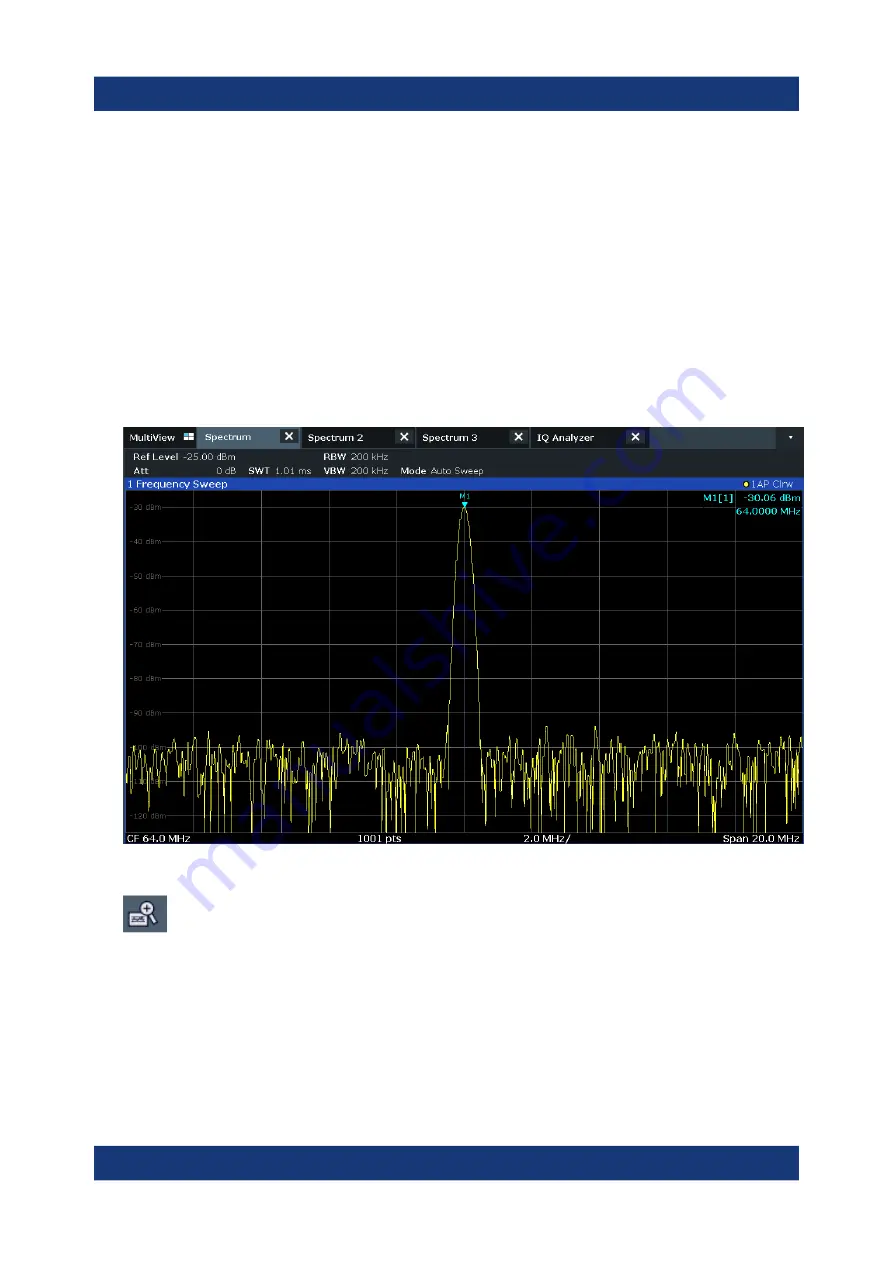
Trying Out the Instrument
R&S
®
FSW
77
Getting Started 1338.4102.02 ─ 08
6.8
Zooming into the Display Permanently
The zoomed results from
Chapter 6.7, "Zooming into the Display"
were only graphical changes to the display. Now we would like to change the
measurement settings such that the zoomed result is maintained permanently.
We will demonstrate this in the Spectrum channel.
1. Tap the "Spectrum" tab.
2. Double-tap the diagram close to the peak of the measurement.
A peak marker (M1) is inserted at the detected peak.
3. Select the (graphical) zoom icon on the toolbar.
Any subsequent touch gestures define the zoom area for the zoom display.
4. Place two fingers on the diagram, to the left and right of the marker, and
stretch them apart.
Zooming into the Display Permanently






























