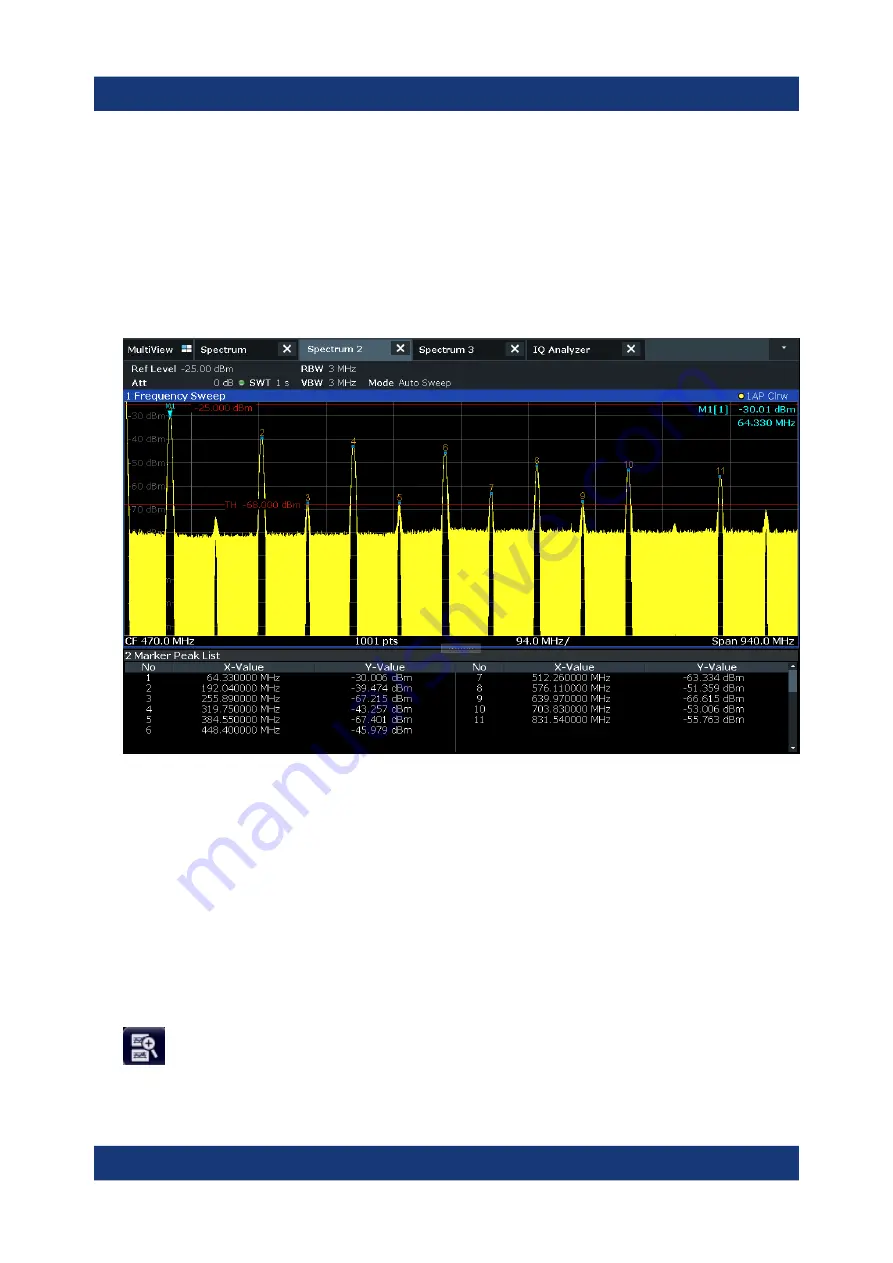
Trying Out the Instrument
R&S
®
FSW
73
Getting Started 1338.4102.02 ─ 08
b) Tap the "Marker Config" softkey in the "Marker" menu.
c) Tap the "Search" tab in the "Marker" dialog box.
d) In the "Threshold" field, enter
-68
dBm
.
e) Tap the "State" box for "Threshold" to activate its use.
Only peaks that are larger than -68
dBm will be included in the peak list.
The marker peak list displays the determined peaks that are above the
defined threshold.
Figure 6-11: Marker Peak List
6.7
Zooming into the Display
To analyze the areas around the peak levels in more detail, we will zoom into the
top 3 peaks.
1. Tap the "Multiple Zoom" icon in the toolbar.
The icon is highlighted orange to indicate that multiple zoom mode is active.
Zooming into the Display






























