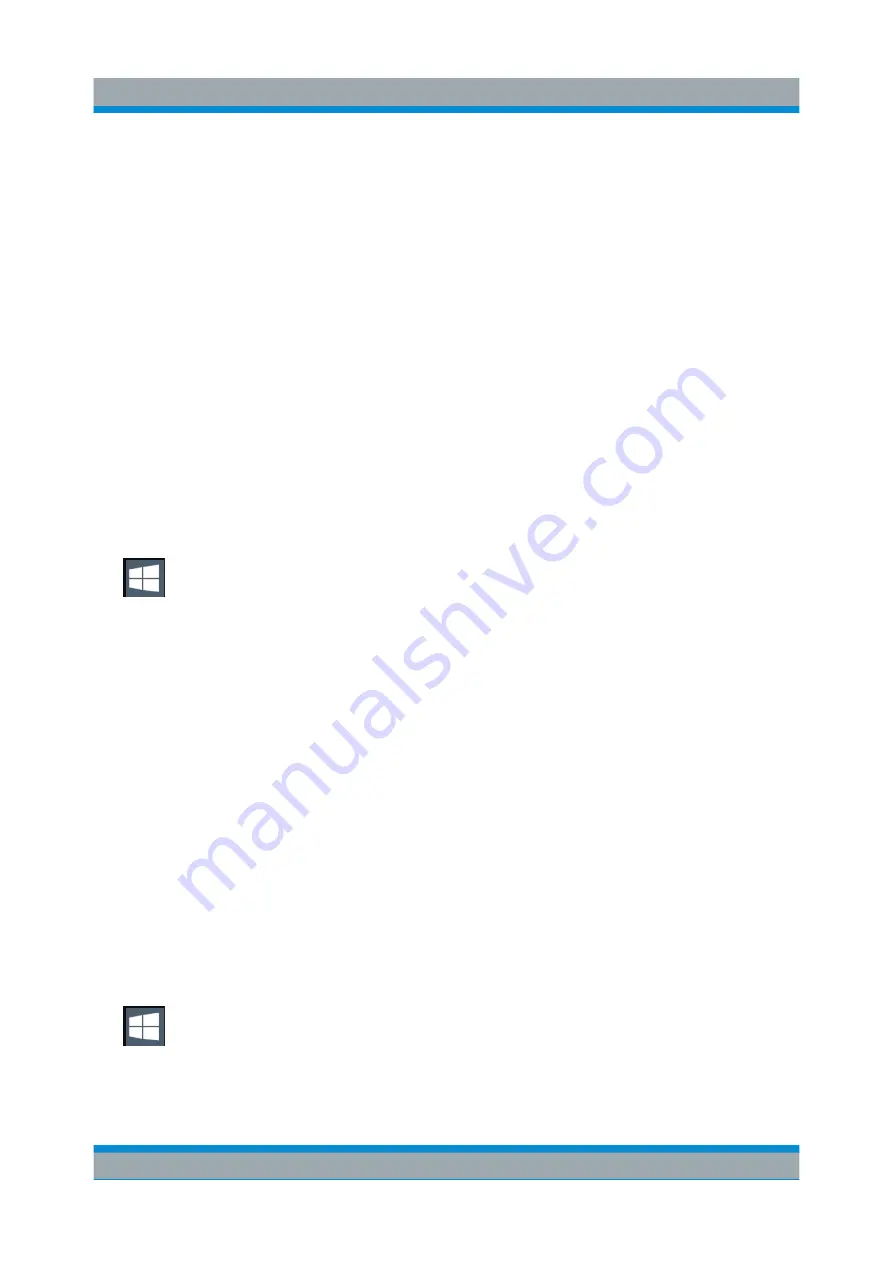
Preparing for Use
R&S
®
FSVA/FSV
60
Quick Start Guide 1321.3066.02 ─ 06
Adapting the automatic login function to a new password
If you change the "Instrument" user's password, which is used during automatic
login, this function no longer works. Adapt the settings for the command that acti-
vates the auto login function first.
1. Open the
C:\R_S\INSTR\USER\NO_AUTOLOGIN.REG
file in any text editor
(e.g. Notepad).
2. In the line
"DefaultPassword"="894129"
, replace the default password
(
894129
) by the new password for automatic login.
3. Save the changes to the file.
Reactivating the automatic login function
1. Press the "Windows" key or the CTRL + ESC key combination on your key-
board to access the operating system of the R&S
FSVA/FSV (see also
ter 4.5.4, "Accessing the Start Menu"
2. In the "Start" menu, select "All applications > Windows System > Run".
The "Run" dialog box is displayed.
3. Enter the command
C:\R_S\INSTR\USER\AUTOLOGIN.REG
.
4. Press the ENTER key to confirm.
This command reactivates automatic login function. It is active the next time
the instrument reboots.
4.5.4
Accessing the Start Menu
The Windows "Start" menu provides access to the Windows
10 functionality and
installed programs.
To open the "Start" menu:
► In Windows 10:
Press the "Windows" key or the CTRL + ESC key combination on your (exter-
nal) keyboard.
Windows Operating System






























