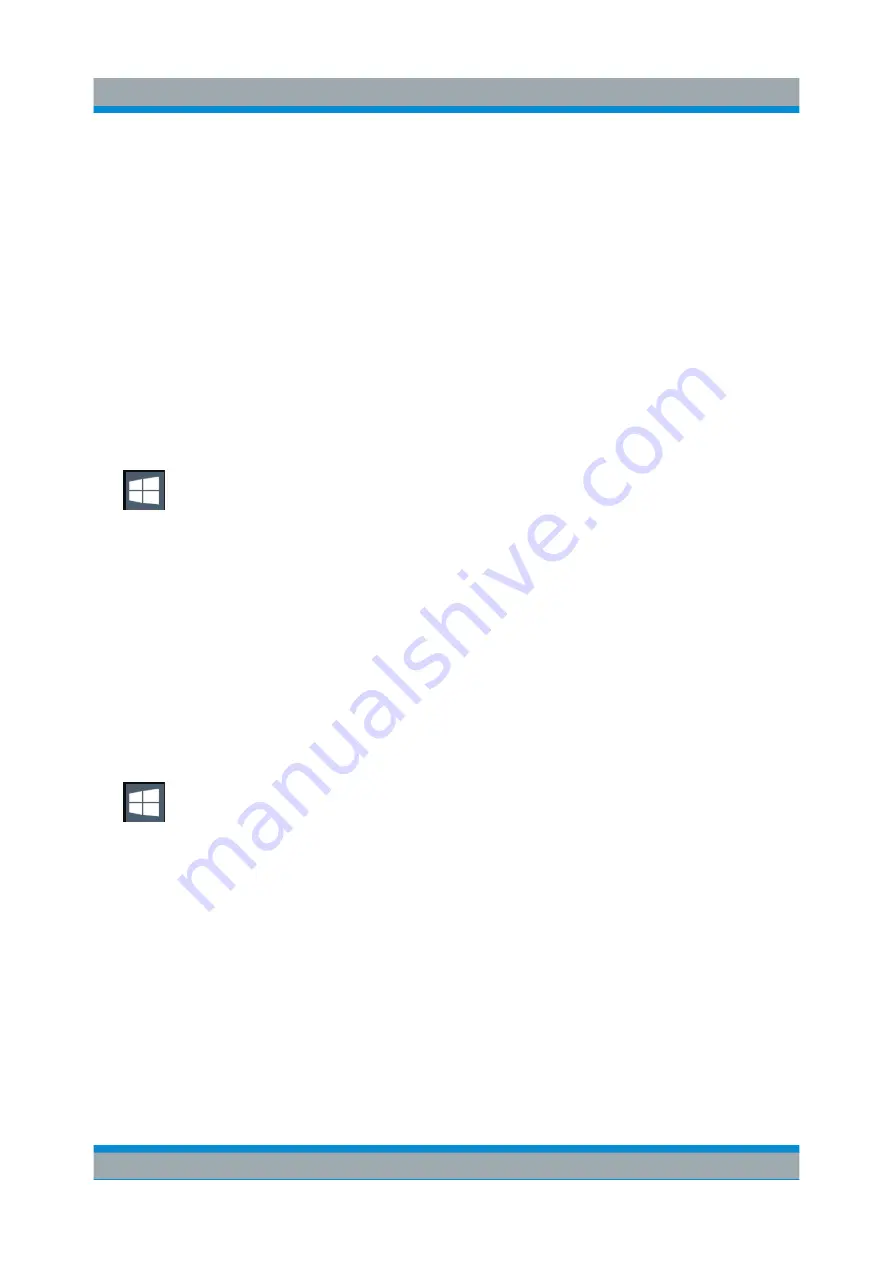
Preparing for Use
R&S
®
FSVA/FSV
59
Quick Start Guide 1321.3066.02 ─ 06
4.5.3.1
Automatic Login Function
When shipped, the instrument automatically logs on the default "Instrument" user
to Windows
10 using the default password.
Switching users when using the automatic login function
Which user account is used is defined during login. If automatic login is active, the
login window is not displayed. However, you can also switch the user account to
be used when the automatic login function is active.
1. Press the "Windows" key or the CTRL + ESC key combination on your key-
board to access the operating system of the R&S
FSVA/FSV (see also
ter 4.5.4, "Accessing the Start Menu"
2. Press CTRL + ALT + DEL, then select "Sign out".
The "Login" dialog box is displayed, in which you can enter the different user
account name and password.
Deactivating the automatic login function
To deactivate the automatic login function, perform the following steps:
1. Press the "Windows" key or the CTRL + ESC key combination on your key-
board to access the operating system of the R&S
FSVA/FSV (see also
ter 4.5.4, "Accessing the Start Menu"
2. In the "Start" menu, select "All applications > Windows System > Run".
The "Run" dialog box is displayed.
3. Enter the command
C:\R_S\INSTR\USER\NO_AUTOLOGIN.REG
.
4. Press the ENTER key to confirm.
This command deactivates the automatic login function. The next time you
switch on the instrument, the operating system prompts you to enter your user
name and password before it starts the firmware.
Windows Operating System






























