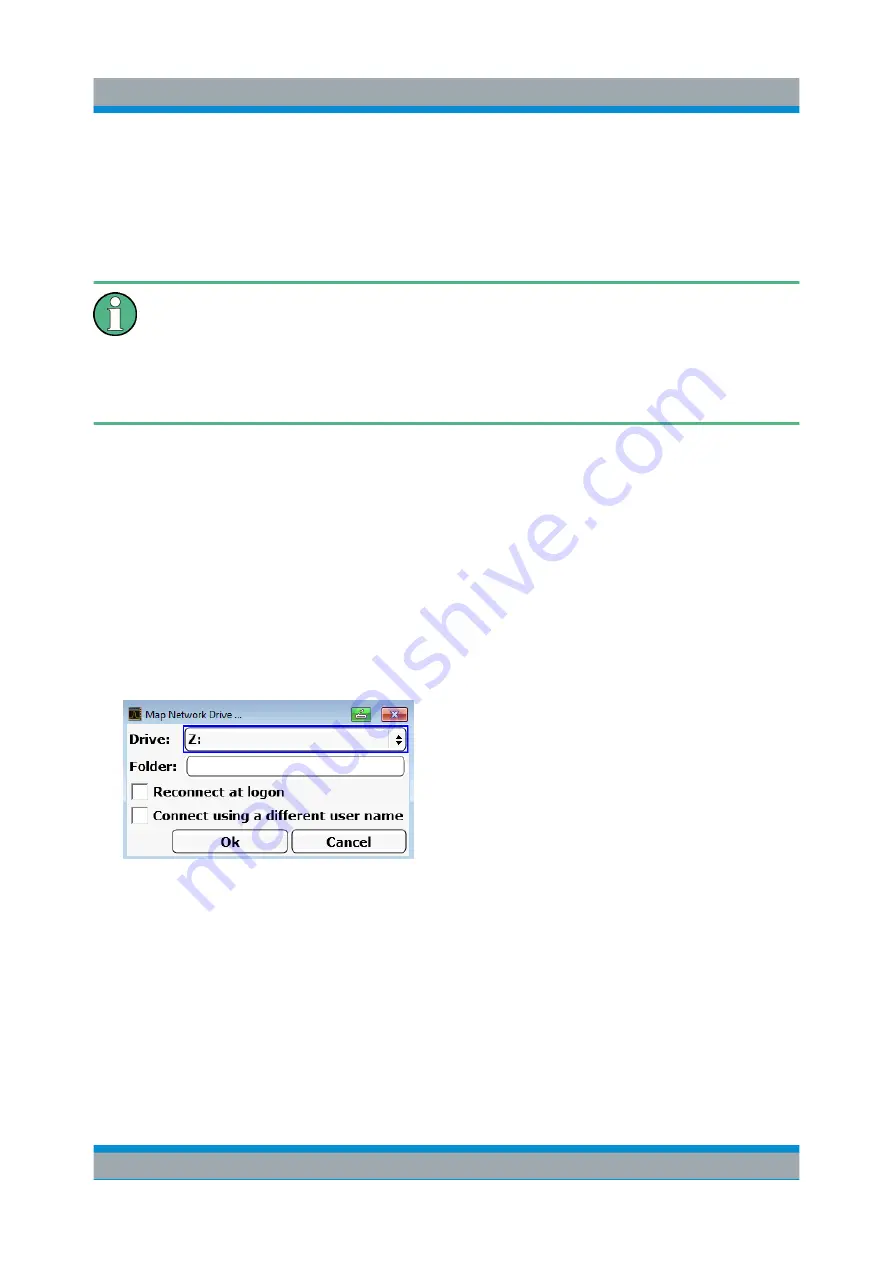
Controlling the R&S
FSVA/FSV Remotely
R&S
®
FSVA/FSV
177
Quick Start Guide 1321.3066.02 ─ 06
5. Enter the new password in the upper text line and repeat it in the following
line.
6. Press ENTER.
The new password is now active.
Logging on to the Network
At the same time you log on to the operating system, you are automatically
logged on to the network (see
Chapter 4.5.3.1, "Automatic Login Function"
on page 59). As a prerequisite, the user name and the password must be
identical under Windows and on the network.
8.8.4
Mapping Network Drives
1. Press the SAVE/ RCL key on the front panel of the R&S
FSVA/FSV.
2. Press the "File Manager" softkey.
3. Press the "More" softkey.
4. Press the "Network Drive" softkey.
The "Map Network Drive" dialog box is displayed.
5. Press the "Drive" list to open the network drive list and select the drive you
want to map.
Alternatively:
● Press the "Map Network Drive" softkey to set the focus on the "Drive" list.
● Press ENTER to open the network drive list and select the drive you want
to map using the arrow keys.
6. To have the connection set up automatically each time the instrument is star-
ted, in the "Map Network Drive" dialog box, activate the "Reconnect at logon"
option.
Configuring the Network






















