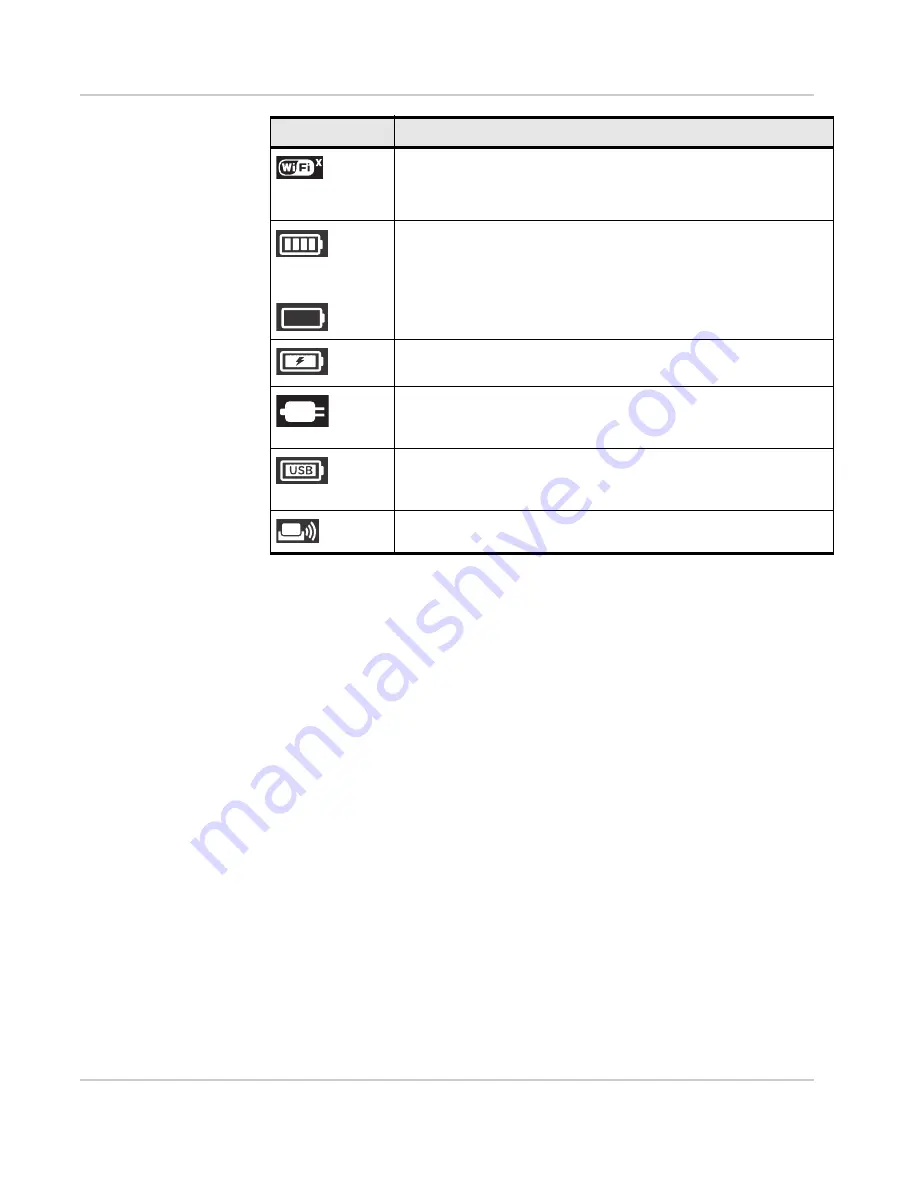
Get Started
15
Accessories
Depending on your service provider, the following accessories may be included:
•
Micro USB cable — Used mainly for recharging the battery, although you can
also use it to tether the mobile hotspot to your computer
•
AC adapter — Used with the USB cable to recharge the battery or to power
the mobile hotspot from a wall socket
•
Charging cradle
•
Extended battery
Additional accessories are available from
www.sierrawireless.com/wheretobuy/onlinestore/default.aspx
Power Sources
You can power your mobile hotspot from:
•
Rechargable battery included with the mobile hotspot
•
USB port on your computer
•
Wall socket using the AC adapter and USB cable
Wi-Fi radio disabled or device is in standby mode
To adjust the standby timer, see
For information on enabling Wi-Fi, see page
disabled icon appears on the LCD screen.
Battery status
Indicates the charge status of the battery
4 bars — 80 – 100%
1 bar — 10 – 29%
Battery outline (no bars) — 0 – 9%
Recharge immediately.
Battery charging
No battery
The mobile hotspot is powered on and connected to the AC charger.
The battery is charging through a USB connection.
The mobile hotspot is in the AirCard Hub.
Icon
Indicates
Summary of Contents for Sierra Wireless AirCard 763S
Page 1: ...Sierra Wireless AirCard 763S Mobile Hotspot User Guide 4111813 Rev 1...
Page 2: ......
Page 6: ...AirCard 763S Mobile Hotspot User Guide 6...
Page 10: ...AirCard 763S Mobile Hotspot User Guide 10...
Page 20: ...AirCard 763S Mobile Hotspot User Guide 20...
Page 38: ...AirCard 763S Mobile Hotspot User Guide 38...
Page 54: ...AirCard 763S Mobile Hotspot User Guide 54...
Page 66: ...AirCard 763S Mobile Hotspot User Guide 66...
Page 70: ...AirCard 763S Mobile Hotspot User Guide 70...
Page 73: ......
Page 74: ......






























