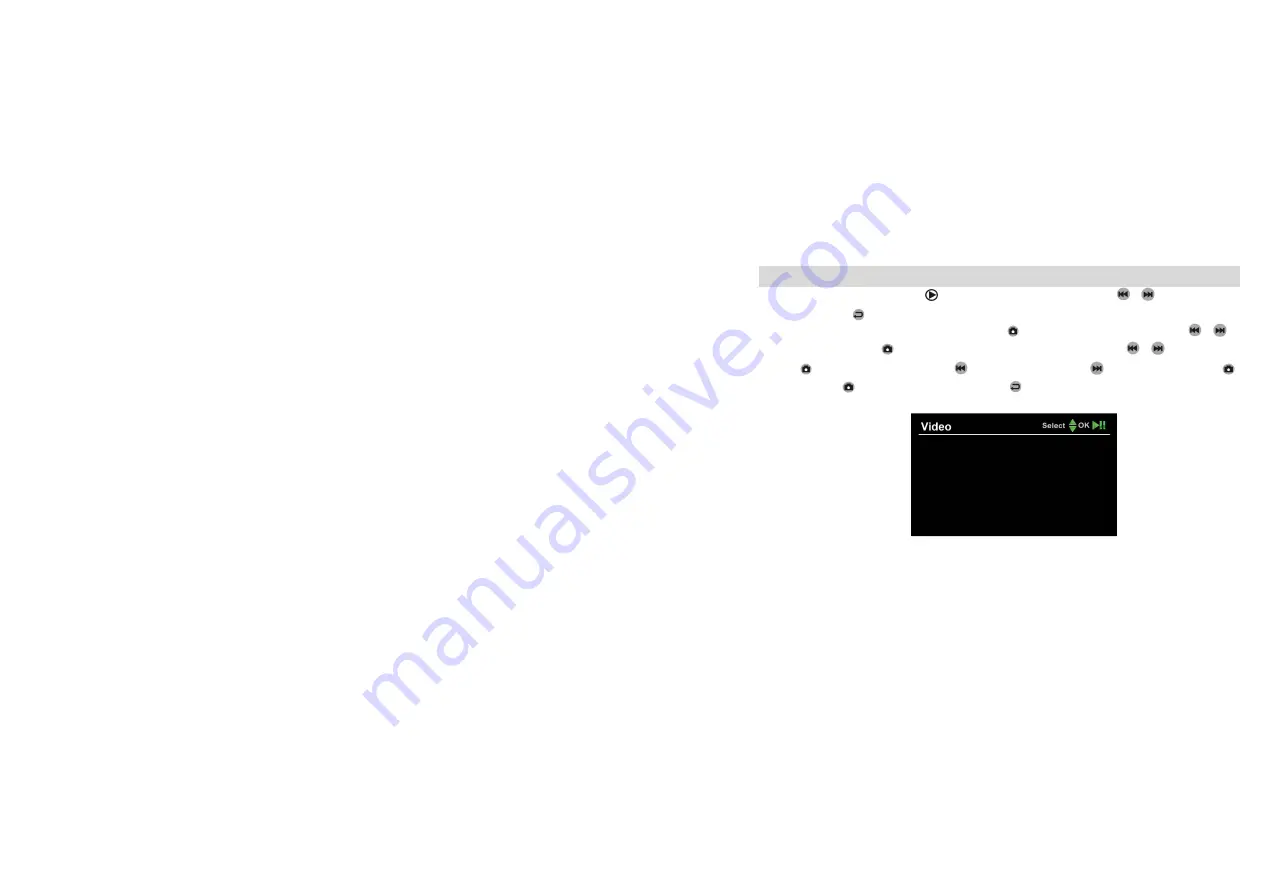
- 10 -
Play Video/Photo
When working mode selected to “
”, it will play video & photo. Press
“
”/“
”
to select “Photo”
or “Video”. Press “
” to exit and back to main menu.
1.Play Video
: When you select “Video”, press “
” to enter into date folder. Press
“
”/“
”
to
select date, and press “
” to enter into time phased video files. Press
“
”/“
”
to select, and
press “
” to play video. Hold down “
” to rewind; hold down “
” to fast forward; press“
”
to pause; press“
” again to release pause; press “
” to exit.











































