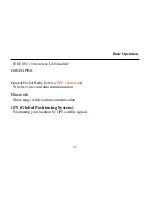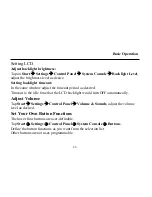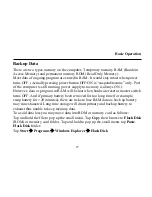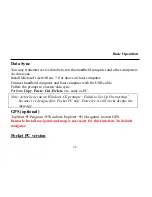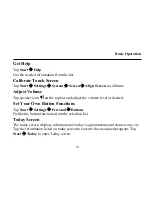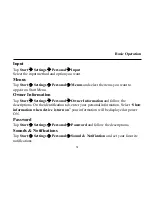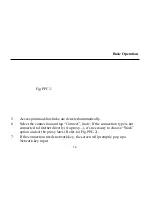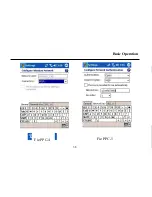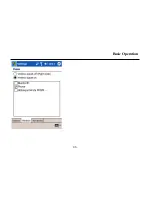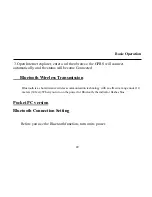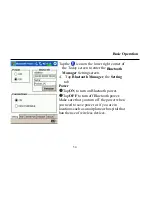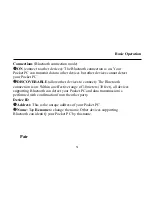Basic Operation
37
8.
Manual connection with Access point or Ad-hoc if they’re not detected
automatically.
9.
Tap Start
Æ
Settings, tap Connections
Æ
Network card, all discoverable access
point/ad-hoc will be listed.
10.
Tap the connection in the list. System will enter the “Configure wireless
network” page.
11.
In the “General” page (Fig. PPC-4), select the “connect to” option for this
connection (The Internet or Work, select Work if internet access will via a
local network for this connection, for example: proxy).
12.
In the “Network Key” page (Fig. PPC-5), input the Network Key if password
is needed for an encryption connection. (The option “The key is provided
automatically” should be disabled).
13.
Tape and hold the selected connection.
14.
Tap “Connect”, then the connection will be established and the icon on title bar
will be changed as Fig. PPC-6
Summary of Contents for DA04 SERIES
Page 1: ...HANDHELD COMPUTER DA04 SERIES USER S GUIDE...
Page 11: ...MAINTENANCE SERVICE 64 CLEANING 64 TROUBLESHOOTING 64 RMA SERVICE 65...
Page 12: ......
Page 16: ...Getting Started 4 Controls Indicators and Ports Front 4 1 6 7 2 5 3...
Page 18: ...Getting Started 6 9 Battery charge indicator 10 Wireless indicator...
Page 19: ...Getting Started 7 Rear 2 3 8 4 5 6 7...
Page 23: ...Getting Started 11 Top 1 1 Serial port serial port may be not be used in some configurations...
Page 31: ...Basic Operation 19 Front Cradle connector...
Page 32: ...Basic Operation 20 Rear 1 2 6 3 4 5 7 8...
Page 47: ...Basic Operation 35 Just type a correct network keys and then tap Connect Refer to Fig PPC 3...
Page 48: ...Basic Operation 36 Fig PPC 3 Fig PPC 2...
Page 50: ...Basic Operation Fig PPC 5 Fig PPC 4 38...
Page 52: ...Basic Operation 40 Fig PPC 8 Fig PPC 7...
Page 53: ...Basic Operation 41 Fig PPC 9...
Page 58: ...Basic Operation 46...
Page 59: ...Basic Operation 47...
Page 60: ...Basic Operation 48...
Page 79: ...1...