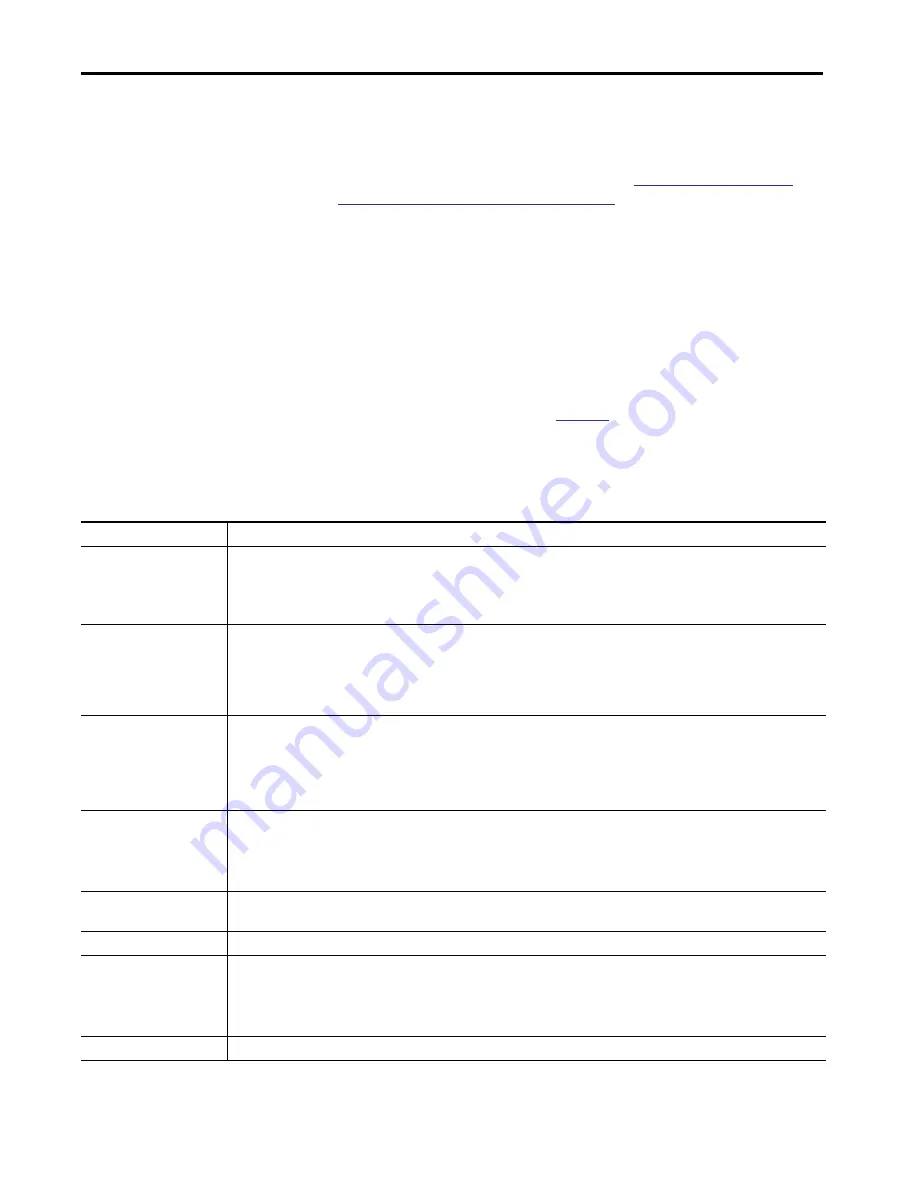
350
Rockwell Automation Publication 1783-UM007F-EN-P - September 2016
Chapter 7
Configure Switch Features
Use SNMP Management Applications
You can use SNMP management applications such as IntraVue or HP
OpenView to configure and manage the switch.
Management Protocol (SNMP) on page 347
for more information.
Smartports
Smartports are recommended configurations for the switch ports. These
configurations, referred to as port roles, optimize the switch connections and
provide security, transmission quality, and reliability for traffic from the switch
ports. The port roles also help prevent port misconfigurations.
The port roles that are described in
are based on the type of devices to
be connected to the switch ports. For example, the Desktop for Automation
port role is specifically for switch ports to be connected to desktop and laptop
computers.
TIP
Use Smartport roles immediately after the initial setup of the switch to
configure the switch ports before they connect to devices.
Table 93 - Smartport Roles
Port Role
Description
Automation Device
Apply this role to ports to be connected to EtherNet/IP (Ethernet Industrial Protocol) devices. It can be used for industrial automation devices,
such as logic controllers and I/O:
• Port is set to Access mode.
• Port security supports only one MAC ID.
• Optimize queue management for CIP traffic.
Multiport Automation Device
Apply this role to DLR-enabled ports and ports connected to multiport EtherNet/IP devices. Devices include multiport EtherNet/IP devices
arranged in a linear or daisy chain topology, the 1783-ETAP module (for connection to only the device port), unmanaged switches, such as the
Stratix 2000, and managed switches with Remote Spanning Tree Protocol (RSTP) disabled:
• Port is set to Access mode.
• No port security.
• Optimized queue management for CIP traffic.
Desktop for Automation
Apply this role to ports to be connected to desktop devices, such as desktop computers, workstations, notebook computers, and other
client-based hosts:
• Port is set to Access mode.
• Portfast enabled.
• Port security supports only one MAC ID.
Do not apply to ports to be connected to switches, routers, or access points.
Virtual Desktop for Automation
Apply this role to ports connected to computer running virtualization software. This can be used with devices running up to two MAC addresses:
• Port is set to Access mode.
• Portfast is enabled.
• Port security supports two MAC IDs.
IMPORTANT:
Do not apply the Virtual Desktop for Automation role to ports that are connected to switches, routers, or access points.
Switch for Automation
Apply this role to ports to be connected to other switches with Spanning Tree enabled.
Port is set to Trunk mode.
Router for Automation
Apply this role to ports to be connected to routers or Layer 3 switches with routing services enabled.
Phone for Automation
Apply this role to ports to be connected to IP phones. A desktop device, such as a computer, can be connected to the IP phone. Both the IP phone
and the connected computer have network access through the port:
• Port is set to Trunk mode.
• Port security supports three MAC IDs to this port.
This role prioritizes voice traffic over general data traffic to provide clear voice reception on the IP phones.
Wireless for Automation
Apply this role to ports to be connected to wireless access points. The access point can provide network access to as many as 30 wireless users.
Summary of Contents for ArmorStratix 5700 series
Page 12: ...12 Rockwell Automation Publication 1783 UM007F EN P September 2016 Table of Contents Notes...
Page 14: ...14 Rockwell Automation Publication 1783 UM007F EN P September 2016 Preface Notes...
Page 16: ...16 Rockwell Automation Publication 1783 UM007F EN P September 2016 Summary of Changes Notes...
Page 486: ...486 Rockwell Automation Publication 1783 UM007F EN P September 2016 Appendix A DataTypes Notes...
Page 547: ......
















































