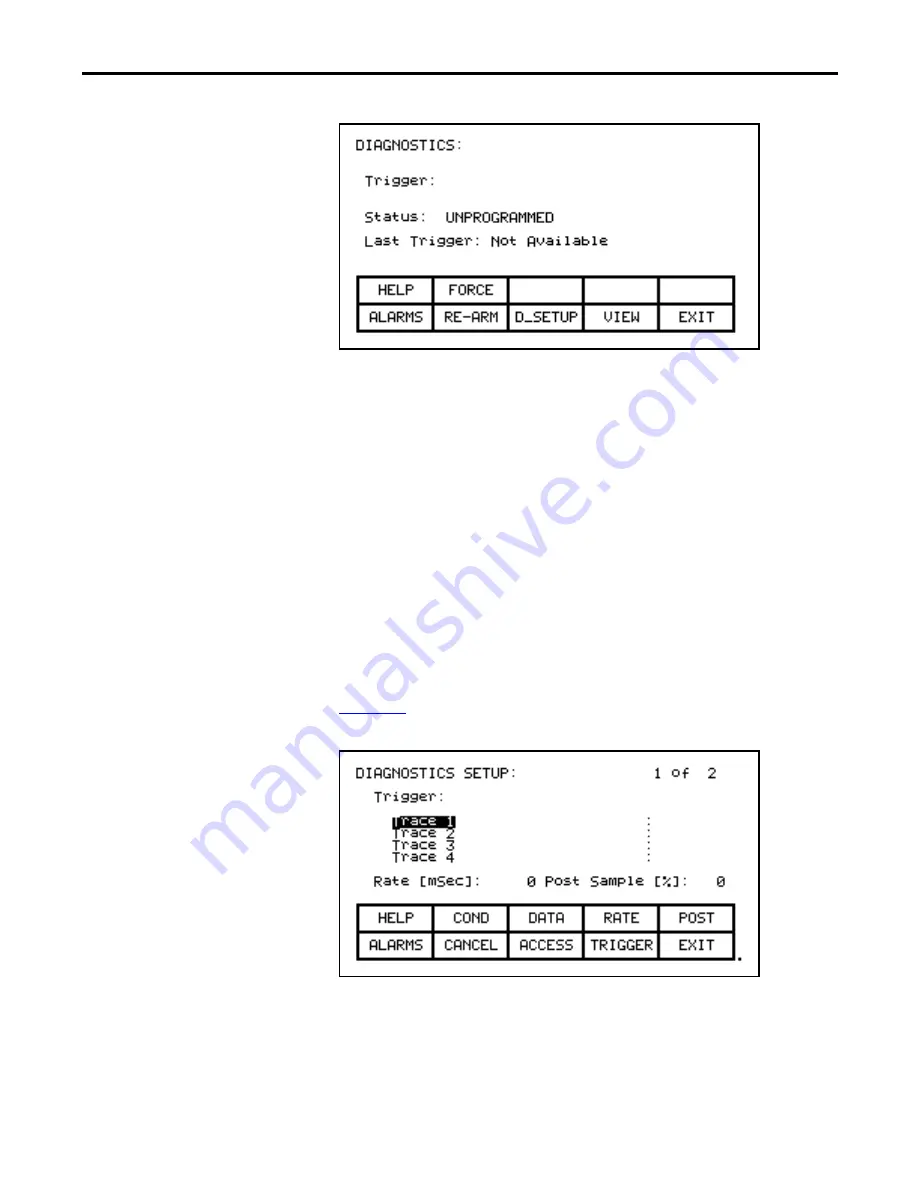
Rockwell Automation Publication 7000L-UM301F-EN-P - March 2020
143
Operator Interface
Chapter 3
Figure 150 - Diagnostic Screen
From this screen, additional screens are accessible to perform the diagnostic
trending functions. The screen shows the current status of the trend,
(Unprogrammed, Running, Triggered, Stopped). If a trigger has been defined,
the trigger parameter, its trigger condition and the type of trigger will be
displayed.
If data has already been captured, a time stamp indicating the last time the given
trigger has occurred. This captured data can be viewed by pressing the [F9]
softkey.
When a trigger has been defined, and is currently "Stopped", it can be re-started
by pressing the [F7] key. If the status is "Running", the user can force the trigger to
occur by pressing the [F2] key. Note that in doing so, that the trigger condition
did not actually occur, but all data buffers can be viewed as if the condition had
occurred.
To define a trend, press the [F8] key to display the setup screen, shown in
Figure 151 - Diagnostic Setup






























