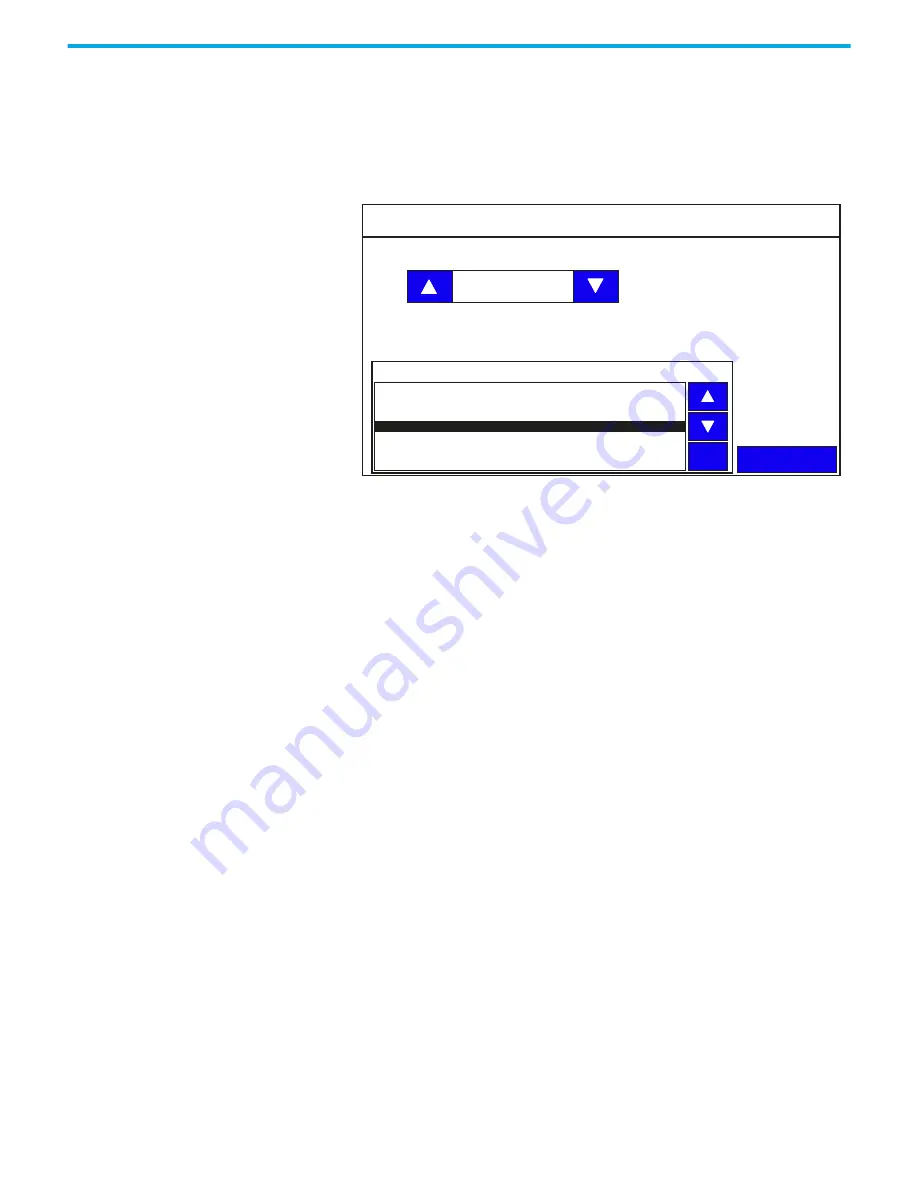
Rockwell Automation Publication 2711R-UM001H-EN-E - April 2021
43
Chapter 2 Configure the Terminal
Change Daylight Savings Time and Timezone
Follow these steps to change the daylight savings time and timezone from the
terminal.
1. Press System Information.
2. Press Advanced.
3. Use the arrow keys to enable or disable daylight savings time.
4. Use the arrows keys to select the timezone you want, then press Set.
Transferring Applications
Applications that are created for one PanelView 800 terminal can be used on
other PanelView 800 terminals. For example, you might create an application
for one terminal and then distribute the application to other terminals for
production. An application created for PanelView 800 terminals cannot be
used on older PanelView Component terminals.
Transferring an application is a two-step process.
•
Export the application from the internal storage of the terminal to a USB
flash drive or microSD card.
•
Import the application from a USB flash drive, or microSD card to the
internal storage of another terminal.
If the target terminal is a different type and size than the source terminal,
some aspects of the application are converted and the remaining properties
require updates. If trying to run an application, you are warned that the
application was not created for the terminal, but you are given an option to
continue or cancel unless the differences make it impossible to run the
application (for example, an Ethernet application on a terminal without an
Ethernet network connection).
PanelView 800 applications are saved with a “.cha” file type.
Advanced
Back
Automatically adjust for daylight savings time:
Current TimeZone:
(GMT-08:00) Pacific Time (US & Canada)
Disable
Select TimeZone
English
(GMT-11:00) Midway Island, Samoa
(GMT-10:00) Hawaii
(GMT-09:00) Alaska
(GMT-08:00) Tijuana, Baja California
(GMT-08:00) Pacific Time (US & Canada)
(GMT-07:00) Mountain Time (US & Canada)
(GMT-07:00) Chihuahua, La Paz, Mazatian
(GMT-07:00) Arizona
(GMT-06:00) Central Time (US & Canada)
Set
















































