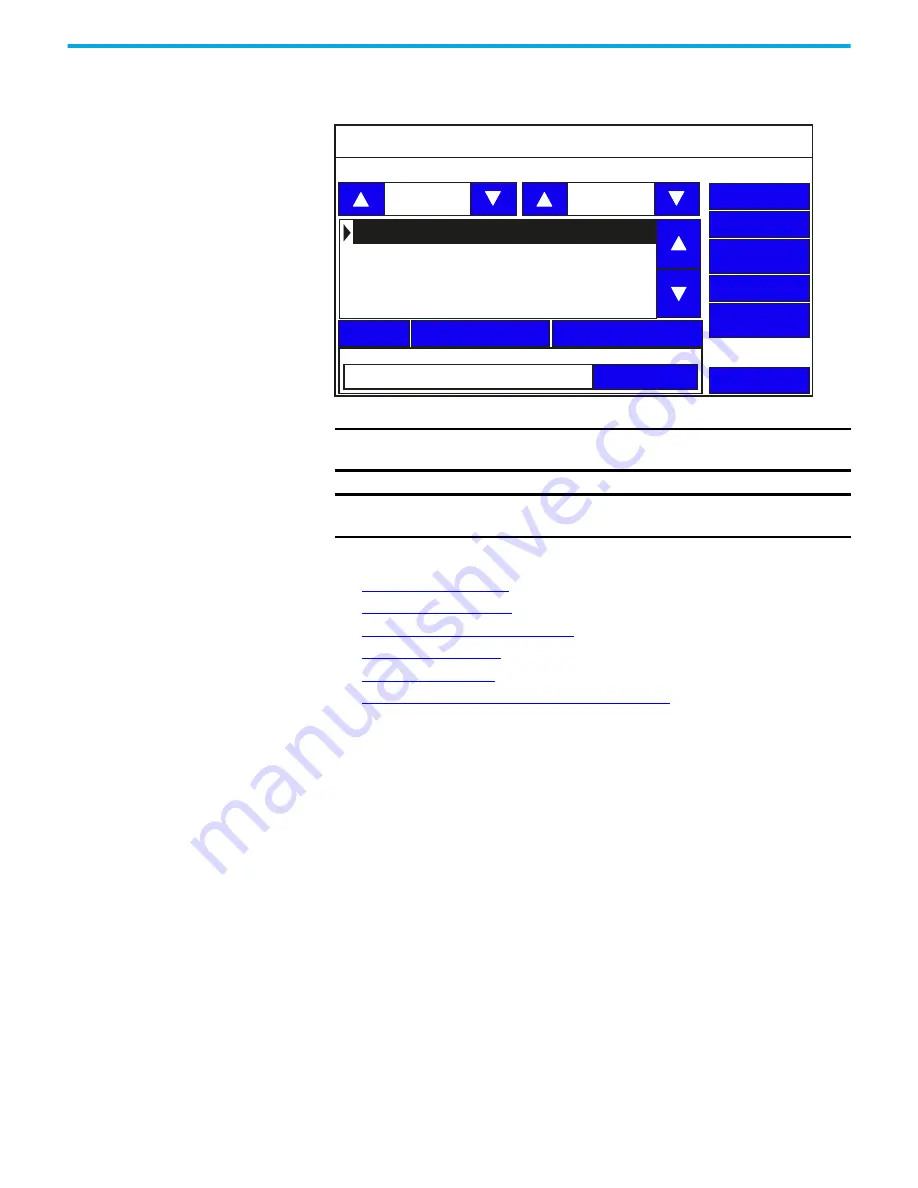
Rockwell Automation Publication 2711R-UM001H-EN-E - April 2021
21
Chapter 2 Configure the Terminal
File Manager Settings
On the main configuration screen, press File Manager to go to the File
Manager screen.
You can perform the following actions under File Manager settings:
•
•
•
Change the Startup Application
•
•
•
Change Controller Settings for an Application
Export an Application
During an export, the application file is transferred from internal storage of
the terminal to a USB flash drive or microSD card. The application is saved
with its default name and “.cha” file type.
Follow these steps to export an application from the terminal.
1. Go to the File Manager screen.
2. Select Internal as the Source location of the application.
3. Select the location to copy the application from the To list, either USB or
microSD card.
4. Select the name of the application from the Name list.
5. Press Copy.
IMPORTANT
The Stop Application button is only available in firmware revision
3.011 onwards.
IMPORTANT
The Controller Settings button is only available in firmware revision
4.011 onwards.
File Manager
Copy Alarm History
Recipe
Controller Settings
Main
Delete
Copy
Run
Stop Application
Set As Startup
Source:
To:
Internal
Internal
Startup Application
Reset
PV800_App1
PVcApplication1






























