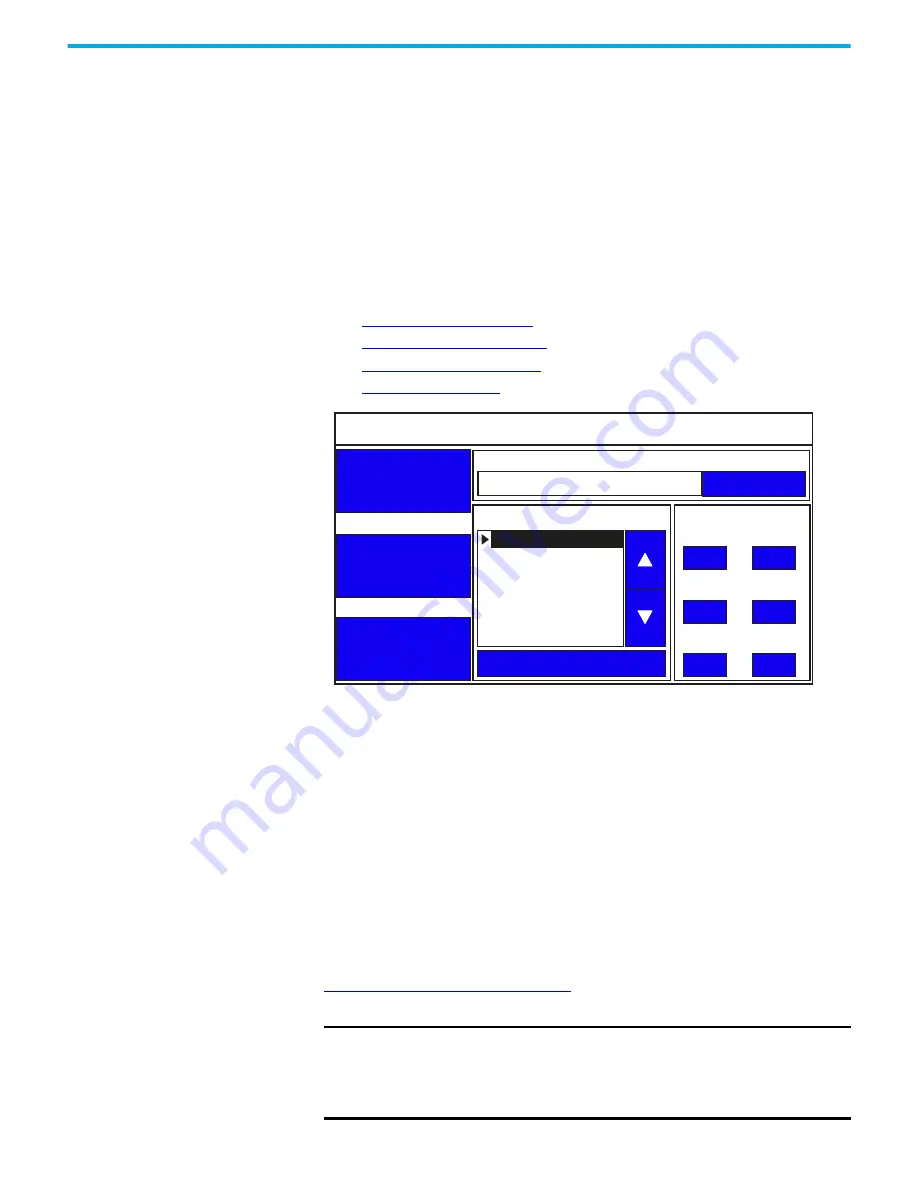
Rockwell Automation Publication 2711R-UM001H-EN-E - April 2021
19
Chapter 2 Configure the Terminal
•
adjust the display brightness.
•
calibrate the touch screen, if supported.
•
change the display orientation.
•
configure screen saver settings.
•
delete fonts from the terminal.
•
change the error alert display settings.
•
configure print settings.
•
view system information.
Main Configuration Settings
You can perform the following actions on the main configuration screen:
•
•
•
•
Goto Current Application
The current application field displays the name of the application that is
currently running on the terminal. You can press the Goto button to switch to
that application. If no application is running, the field is empty.
Select a Terminal Language
You can change the terminal display language. The terminal is shipped with
English, Portuguese, French, Italian, German, Spanish, and Chinese fonts
installed. Korean is supported but you must first install the Korean font. See
Add Fonts to the Terminal on page 63
for information on how to install the font
onto the terminal.
IMPORTANT
At runtime, diagnostic messages appear in the same language as the
application if the application language is English, Portuguese, French,
Italian, German, Spanish, Chinese, or Korean. For all other languages, the
diagnostic messages appear in the configuration language set on the
terminal.
Main
File Manager
System Information
Current Application
Config Language
Date and Time
Day
Hour
Reset Terminal
Goto
14
10
Month
Minute
1
30
Year
Second
2015
56
English
Português
Français
Italiano
Deutsch
Español
简体中文
Terminal Setting






























