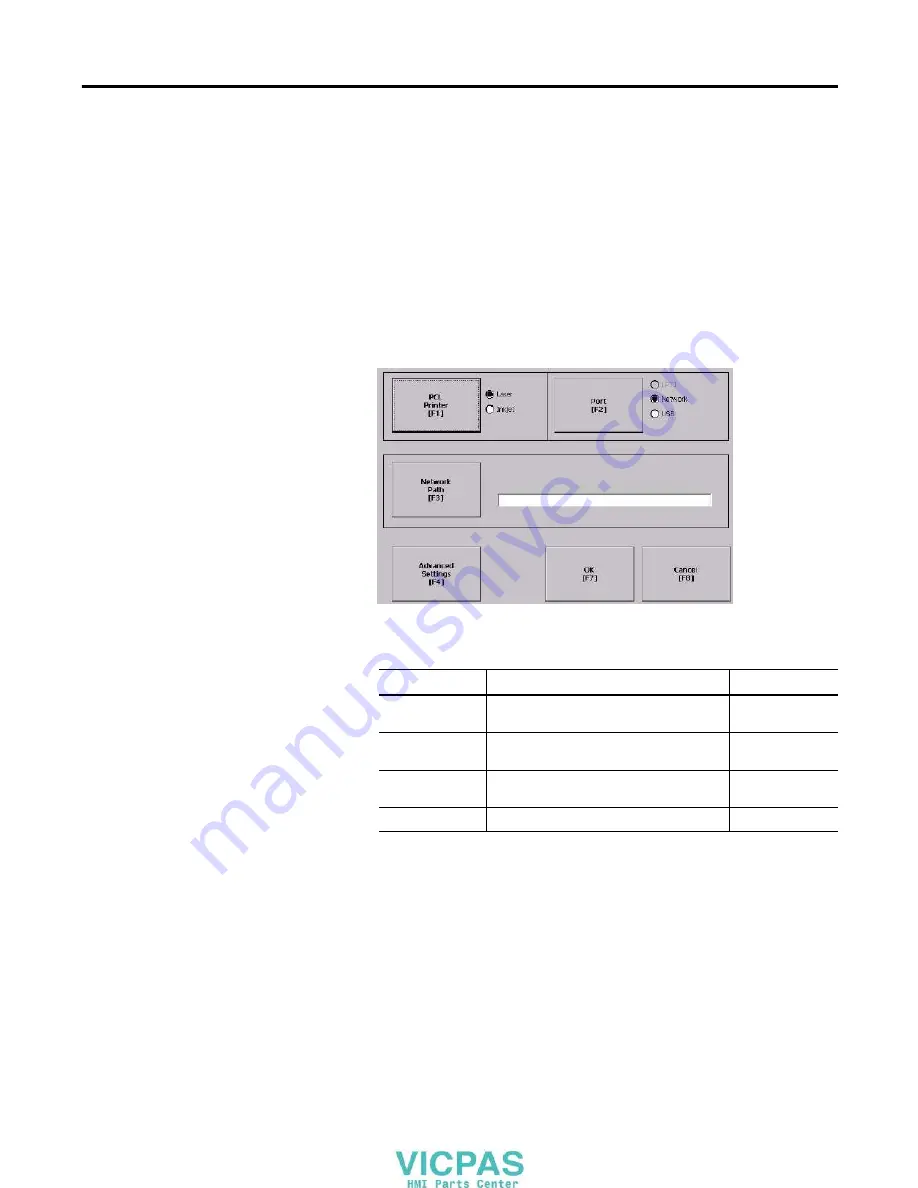
58
Publication 2711PC-UM001A-EN-P - March 2009
Chapter 4
Configuring the Terminal
Configuring Print Options
You can configure settings for printing displays, alarm messages, or
diagnostic messages from FactoryTalk View ME .MER applications.
The general setup for printing displays and messages is the same,
however, the advanced settings are different.
1.
Select a Terminal Settings>Networks and Communications>Print
Setup> option.
•
Displays
•
Alarms
•
Diagnostic Messages
2.
Update properties by selecting the appropriate button and
changing the value, if necessary.
3.
Press the Advanced button to access additional settings.
The advanced settings for printing displays are:
•
print orientation (portrait or landscape).
•
draft mode (enable or disable).
Field
Description
Valid Values
PCL Printer
Type of printer to use.
Laser (default)
Inkjet
Port
Port to use for printing displays, alarm
messages, and diagnostic messages.
Network (default)
USB
Network Path
Network path of printer to use if the Port
selection is Network.
519 characters max
Advanced Settings
Accesses additional settings.
Summary of Contents for 2711PC- T6C20D
Page 6: ...6 Publication 2711PC UM001A EN P March 2009 Table of Contents ...
Page 8: ...8 Publication 2711PC UM001A EN P March 2009 Preface ...
Page 30: ...30 Publication 2711PC UM001A EN P March 2009 Chapter 3 Connecting Power ...
Page 86: ...86 Publication 2711PC UM001A EN P March 2009 Chapter 5 Installing and Replacing Components ...
Page 120: ...120 Publication 2711PC UM001A EN P March 2009 Appendix A Specifications ...
Page 122: ...122 Publication 2711PC UM001A EN P March 2009 Appendix B USB Devices ...
Page 126: ...126 Publication 2711PC UM001A EN P March 2009 Appendix C Available Fonts ...
Page 129: ......
Page 130: ......
Page 131: ......






























