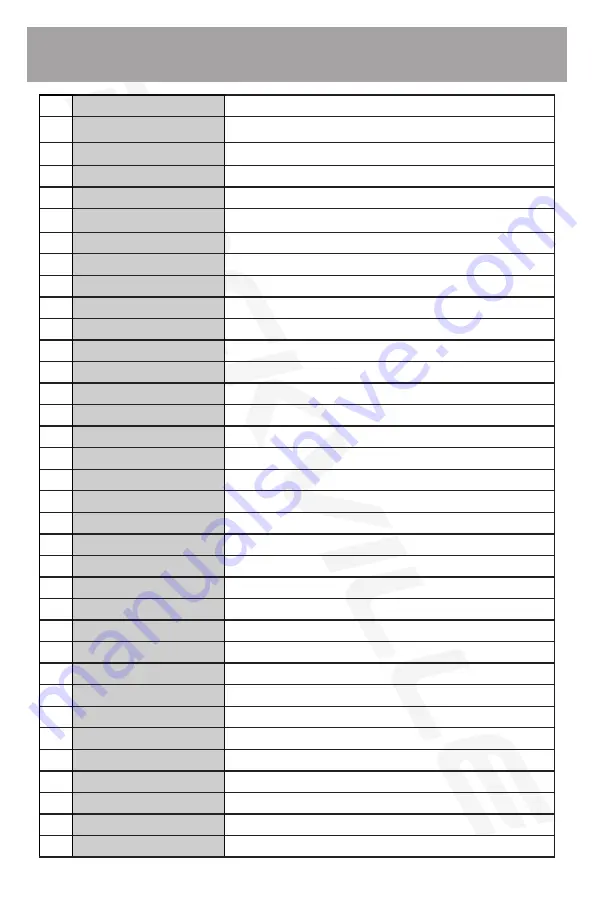
10
1
Power
Turn unit on and off.
2
TFT Menu
Access unit settings menu.
3
PBC Menu
Setup playback settings.
4
Title
Return to the title screen.
5
Up Arrow
Navigate up when available.
6
Mute
Mute audio.
7
Program
Adjust unit functionality.
8
Right Arrow
Navigate right when available.
9
Enter
Select highlighted item.
10
USB/SD
Switch between USB and SD devices.
11
Down Arrow
Navigate down when available.
12
Volume Up
Increase volume level.
13
Fast Forward
Fast forward selected music or video.
14
Volume Down
Decrease volume level.
15
Next
Skip to next song, photo, page, or video.
16
Zoom
Zoom in on media content.
17
Slow
Decrease frame rate playback of videos.
18
Audio
Change the audio channel.
19
Subtitle
Toggle subtitles on/off when available.
20
DVD/AV
(DVD function not available)
21
Number Pad
Enter digits 1-9. Use “10+” for faster input.
22
Previous
Skip to previous song, photo, page, or video.
23
Stop
Stop media playback.
24
Rewind
Rewind selected music or video.
25
Play/Pause
Play and pause media content.
26
Setup
System Setup
27
Open
N/A
28
Left Arrow
Navigate left when available.
29
Repeat
Repeat current song or video in playlist.
30
Display
Adjust Video display size.
31
Game Start
For in game use.
32
Game Select
For in game use.
33
Game Input
For in game use.
34
Game Movement
For in game use.
35
Return
Return to the main menus.
Tip: Basic functions can be accessed from the instrument panel, but some
in-depth functions can only be performed with the remote.


















