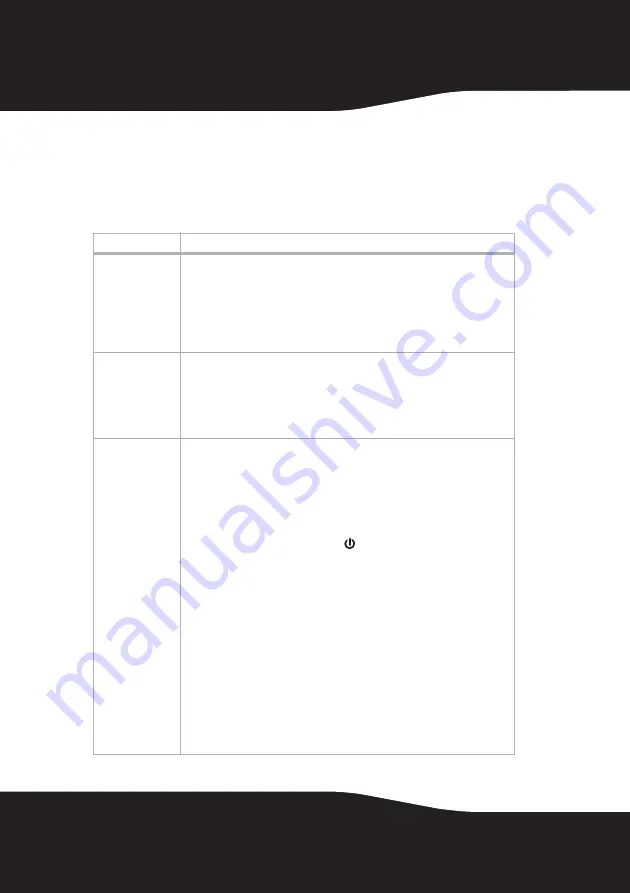
24
Troubleshooting
Read this User Guide carefully before using your digital wireless
stereo headphones. Check this list for a possible troubleshooting
solution before calling for service.
Problem
Solution
No sound
• Check if the volume level of headphones, A/V receiver, or amplifier is set to
minimum.
• Make sure that all of the cables are connected correctly. Check to see if the
power indicators of the headphones and docking station are lit solidly. If the
indicators are blinking green, or blinking alternatively between red and
green, refer to “No Communication between the headphones and docking
station” below.
Sound interference
• Move the docking station slowly to find the best reception position for your
headphones.
• Shorten the distance between your headphones and the docking station.
The maximum distance is 98 feet (WHP02) or 65 feet (WHP01).
• Check if there are any obvious radio frequency interference sources near
your system.
No communication
between the
headphones and
docking station
• Make sure that the AC adapter is connected to the docking station.
• Check if the two supplied batteries are installed into the headphone battery
compartments.
• Check if one or both batteries are exhausted.
WHP02:
The headphones and docking station power indicators light up after the
headphone switch is set to
ON
and
AUX IN/MIC IN
is set on the docking system.
WHP01:
The headphones and docking station power indicators light up after the
headphone switch is set to
ON
and the
/
|
button on the docking system is
pressed.
• If they are lit green solidly, then a communication link has been successfully
established between the system.
• If they are blinking green on one, or both units, then press and hold the
CONNECT
button on either headphones or docking station for two seconds.
(The headphones’
CONNECT
button is on the left earpiece and the docking
station’s
CONNECT
button is on its back.) This puts the system into the
“connection mode” for about 30 seconds. The system proceeds with the
connection process between the headphones and docking station. While in
“connection mode”, the LED indicators of headphones and docking station
blink between red and green alternatively. When an active link is
established between the headphones and docking station, the LED
indicators are solid on and will not blink.
Note:
Try pressing the
CONNECT
button again if the LED indicators keep blinking
after 30 seconds.




















