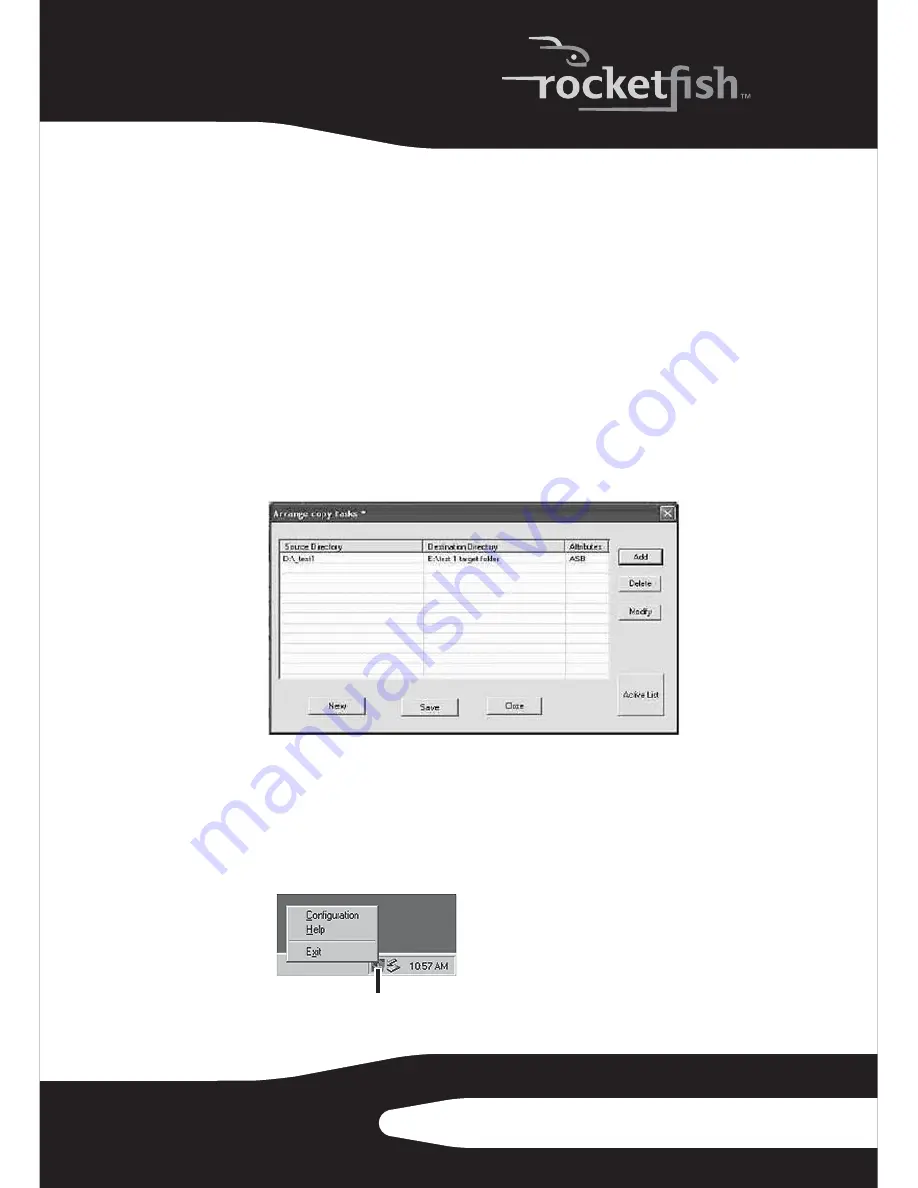
15
RF-HD35
7
Specify the
Task Direction
by checking the appropriate box:
•
Backup
–To copy files from the source directory to the destination
directory.
•
Restore
–To copy files from the destination directory to the source
directory.
•
Synchronize
–To copy files bidirectionally and synchronize the source
and destination directories. If
Synchronize
is checked, the
Newer
attribute will automatically be checked.
8
After the
Attributes
and
Task Direction
have been set, click
OK
. You are
returned to the
Arrange copy task
window.
The application checks to determine if the source and destination
directories are valid. If the directories are not valid, the task is not added
to the task list. If the directories are valid, the task item is added to the
task list.
9
Click
Save
to save the task you edited, then click
OK
when the
confirmation box opens.
10
Repeat the proceeding steps to create as many data tasks as you require.
To use the Rocketfish One-Touch backup software:
1
Double-click the
Button Triggered Copy Utility
icon.
Button Triggered Copy Utility
icon
















































