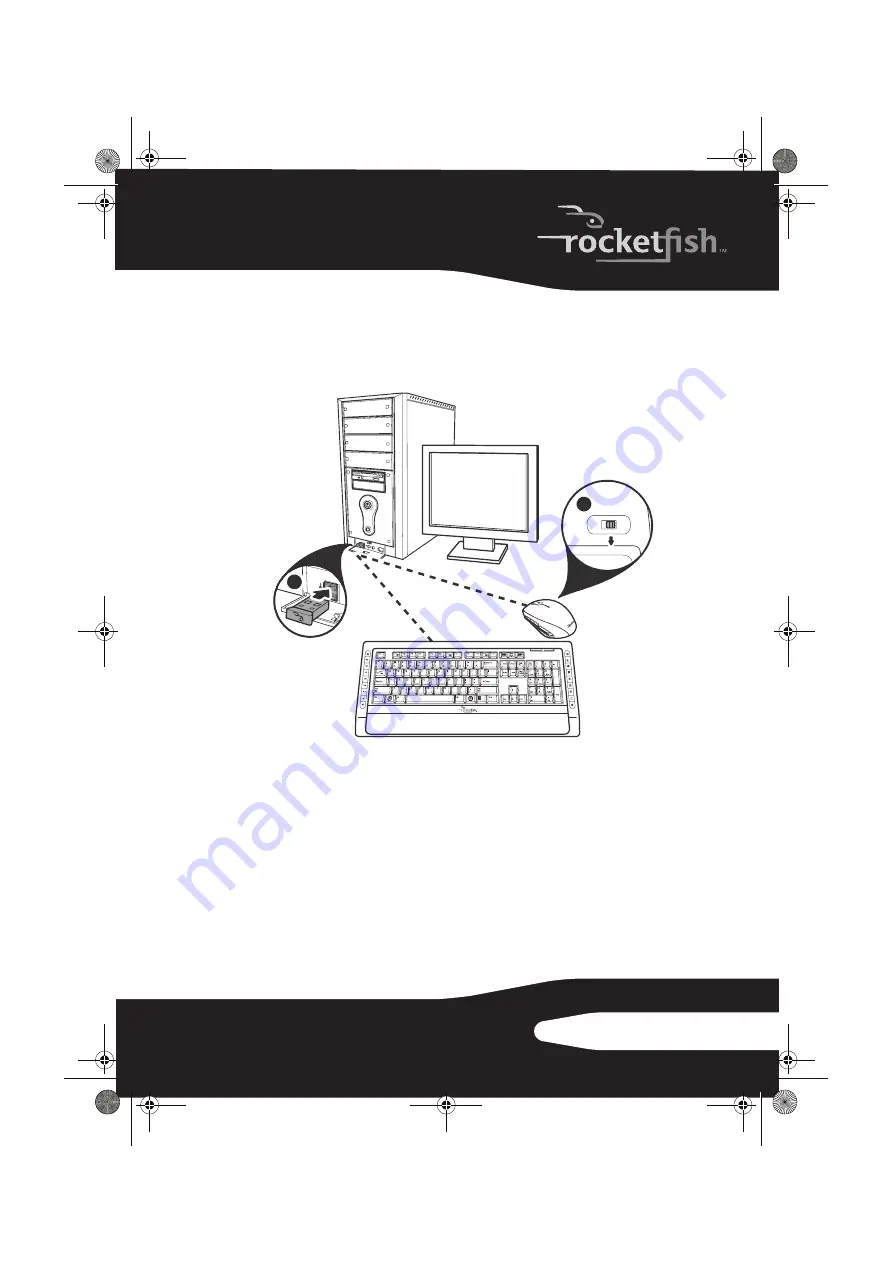
13
RF-CMBO
Setting up the keyboard and mouse
To set up the keyboard and mouse:
1
Plug the 2.4 GHz receiver into an available USB port on your computer.
2
Slide the power switch of the mouse to
ON
, to turn the mouse on.
3
Slide the power switch of the keyboard to
ON
, to turn the keyboard on.
The computer recognizes the keyboard and mouse automatically.
The keyboard and mouse are ready to use.
Using the combo driver
To use advanced functions, such as tilt wheel driver, dynamic search
and magnifier, you need to install the mouse driver and software.
2
OFF
ON
1
RF-CMBO_10-0213_MAN_V1_English.fm Page 13 Wednesday, March 31, 2010 3:35 PM














