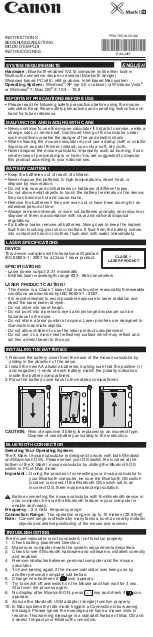5 + 1
= IE Backward
5 + 2
= IE Forward
5 + 3
= Volume Mute
5 + 4
= Play/Pause
5 + 5
= Disabled
5 + 6
= Home
5 + 7
= End
5 + 8
= Volume up
5 + 9
= Volume down
5 + 10
= Profile Cycle
5 + 11
= Previous Track
5 + 12
= Next Track
ON EASY-SHIFT[+]™
Swarm provides next-level ROCCAT
®
product integration. It works a unified driver suite where
you can keep tabs on all of your ROCCAT
®
devices in one place. Say goodbye to multiple tray icons –
with Swarm you have a veritable gaming command HQ for every weapon in your arsenal.
Smart Cast is the name for the two buttons intuitively placed beside mouse 1
and mouse 2. They offer reflexive control for fast-paced games. Coupled with
Easy-Shift[+]™, you’ve got some powerful combos at your disposal.
WHAT’S
ROCCAT
®
SWARM?
WHAT’S
SMART CAST?
1.
Sätt ROCCAT
®
Kova USB-kontakt i en
ledig USB-port.
2.
Boota datorn och koppla upp dig på Internet.
3.
Gå till www.roccat.org/roccat-swarm och ladda
ned den senaste versionen av Swarm.
4.
Starta programvaruinstallationen och följ
anvisningarna på bildskärmen.
INSTRUKTIONER
1.
Pistä USB-liitin sisään ROCCAT
®
Kova -laitteessasi
mihin tahansa vapaaseen USB-porttiin.
2.
Käynnistä tietokoneesi ja yhdistä internetiin.
3.
Siirry osoitteeseen www.roccat.org/roccat-swarm
ja lataa Swarm-ohjelmiston uusin versio.
4.
Käynnistä ohjelmiston asennusprosessi ja seuraa
näyttöruudulla näkyviä ohjeita.
OHJEET
FI
SE
1.
Вставьте USB-коннектор ROCCAT
®
Kova
в любой свободный USB-порт.
2.
Включите компьютер и выйдите в Интернет.
3.
Зайдите на www.roccat.org/roccat-swarm и
загрузите самую новую версию Swarm.
4.
Начните процесс установки программного
обеспечения и следуйте указаниям на экране.
ИНСТРУКЦИИ
1.
Enchufe el conector USB en un puerto USB
libre del ROCCAT
®
Kova.
2.
Reinicie el ordenador y conéctese a internet.
3.
Acceda a la página www.roccat.org/roccat-swarm
y descárguese la última versión swarm.
4.
Inicie el proceso de instalación de software y
siga las instrucciones de la pantalla.
INSTRUCCIONES
ES
RU
1.
Insérez le connecteur USB de votre
ROCCAT
®
Kova à un port USB libre.
2.
Allumez votre PC et connectez-vous à internet.
3.
Allez sur www.roccat.org/roccat-swarm et
téléchargez la dernière version de Swarm.
4.
Débutez l’installation du programme et suivez
les indications.
INSTRUCTIONS
DE
1.
Verbinde deine ROCCAT
®
Kova mit einem freien
USB Steckplatz deines Computers.
2.
Starte deinen Computer neu und stelle eine
Verbindung zum Internet her.
3.
Rufe www.roccat.org/roccat-swarm auf und lade
dir die neuste Swarm Version herunter.
4.
Starte die Software Installation und folge den
Anweisungen.
ANLEITUNG
FR
1.
Sæt USB-forbindelsen på din ROCCAT
®
Kova
ind i en ledig USB port.
2.
Start computeren op, og forbind den
med internettet.
3.
Navigér til www.roccat.org/roccat-swarm,
og download den nyeste version af Swarm.
4.
Start software-installationen, og følg
anvisningerne på skærmen.
INSTRUKTIONER
DK
1.
Podłącz wtyk USB ROCCAT
®
Kova
do wolnego portu USB.
2.
Uruchom komputer i połącz się z Internetem.
3.
Przejdź do strony www.roccat.org/roccat-swarm
i pobierz najnowszą wersję Swarm.
4.
Rozpocznij instalację oprogramowania i postępuj
zgodnie z instrukcjami na ekranie.
INSTRUKCJA
PL
1.
Ligar o conector USB ao seu ROCCAT
®
Kova
numa porta USB livre.
2.
Ligar o computador e estabelecer ligação à
internet.
3.
Navegar para www.roccat.org/roccat-swarm e
descarregar a versão mais recente do Swarm.
4.
Iniciar o processo de instalação do software e
seguir as instruções indicadas no ecrã.
INSTRUÇÕES
1.
Plug the USB connector on your ROCCAT
®
Kova
into any free USB port.
2.
Boot your computer and connect to the internet.
3.
Navigate to www.roccat.org/roccat-swarm and
download the latest version of Swarm.
4.
Start the software installation process and
follow the on-screen instructions.
INSTRUCTIONS
EN
PT
1
2
3
6
7
4
9
5
1
= Left mouse button
2
= Right mouse button
3
= Universal scroll
4
= Easy-Aim (200 DPI)
5
= Easy-Shift[+]™ button
6
= L-SHIFT button
7
= L-CTRL button
8
= Scroll up
9
= Scroll down
10
= DPI cycle
11
= Page up
12
= Page down
STANDARD
(no driver installed)
DEFAULT
BUTTON ASSIGNMENT
8
10
11
12