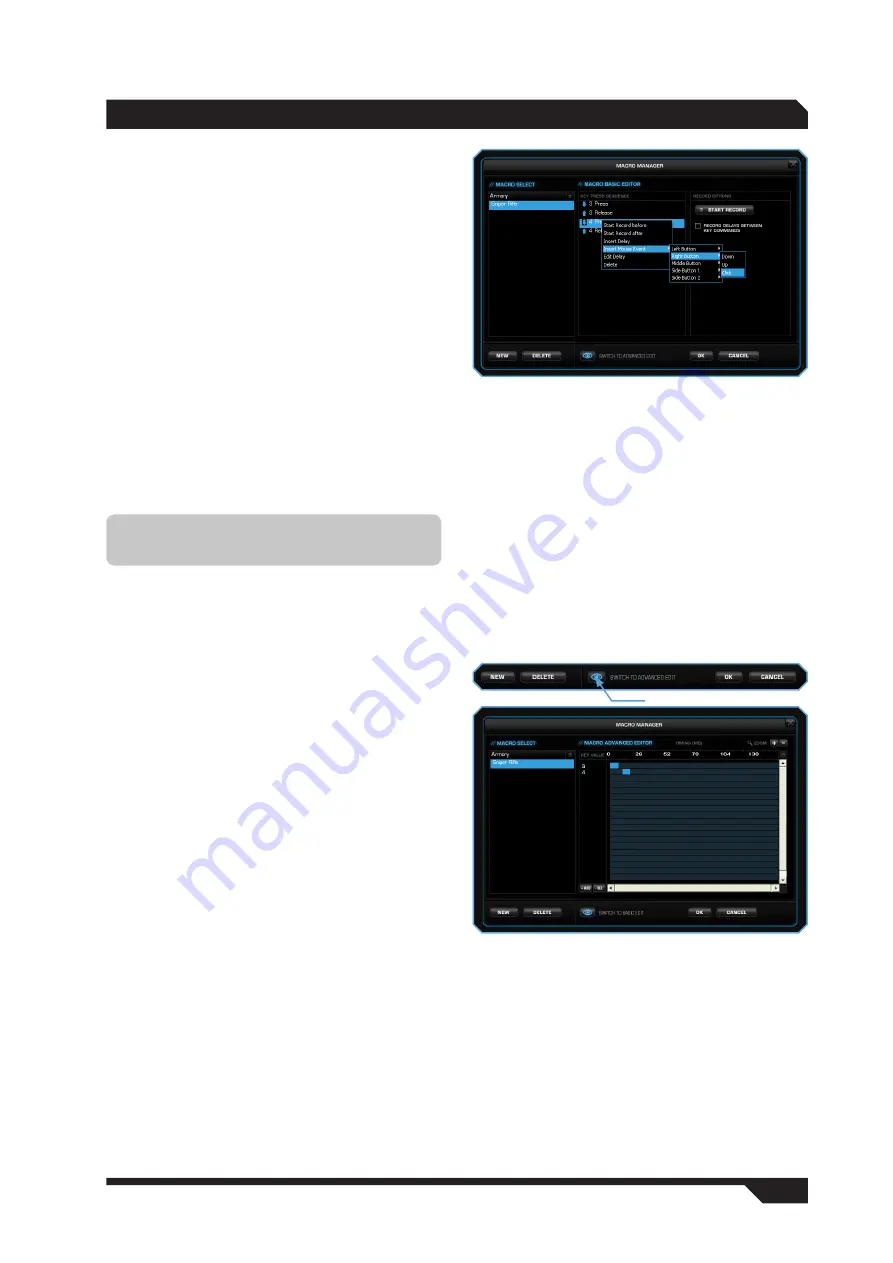
WWW.ROCCAT.ORG / SUPPORT
0
mACRO mANAGER
Integrated mouse clicks
Another special feature of the ROCCAT driver is
that it allows you to edit macros.
To do that, in ‘Macro Basic Manager’ select the
key command before or after which you want to
insert a new action. A window with various options
will open when you click the right mouse button:
Start Record before: starts macro recording
before the selected action.
Start Record after: starts macro recording
after the selected action.
Insert Delay: manually lengthen or shorten the
delay between two commands.
Edit Delay: you can manually lengthen or shorten
the delay here. You don’t need to enter the time
designation of ‘ms’ (milliseconds), just the desired
time.
Delete: delete the selected step from the macro’s
key sequence.
Note:
Some games are unable to detect short
delays.
Switch to advanced editor
In the center window you can manually change the
time intervals between the individual key presses
for a particular macro. Individual blue bars
indicate how long the respective key is pressed
for. Along with the duration, you can also change
the position of the pressed key here. The default
timeline is in milliseconds: (0.05 / 0.10 / 0.15 …
seconds).
You can change the time scale of the display for
increased accuracy. You can zoom into the scale
to configure the time values really precisely using
the plus button on the right-hand side above
the window. It is also possible to delete or add
individual macros. To do that, click the point in the
macro list where you want to insert an additional
macro and then click ‘Add’. If you want to delete a
key, click the key and then click ‘Del’. Confirm the
process by clicking ‘Ok’.
It is also possible to delete entire macro sets.
To do that, you need to select ‘Delete Macro
Set’ in the dropdown menu. Here too, you need
to confirm final deletion of the set, and all the
macros assigned to it, by clicking ‘Ok’.












