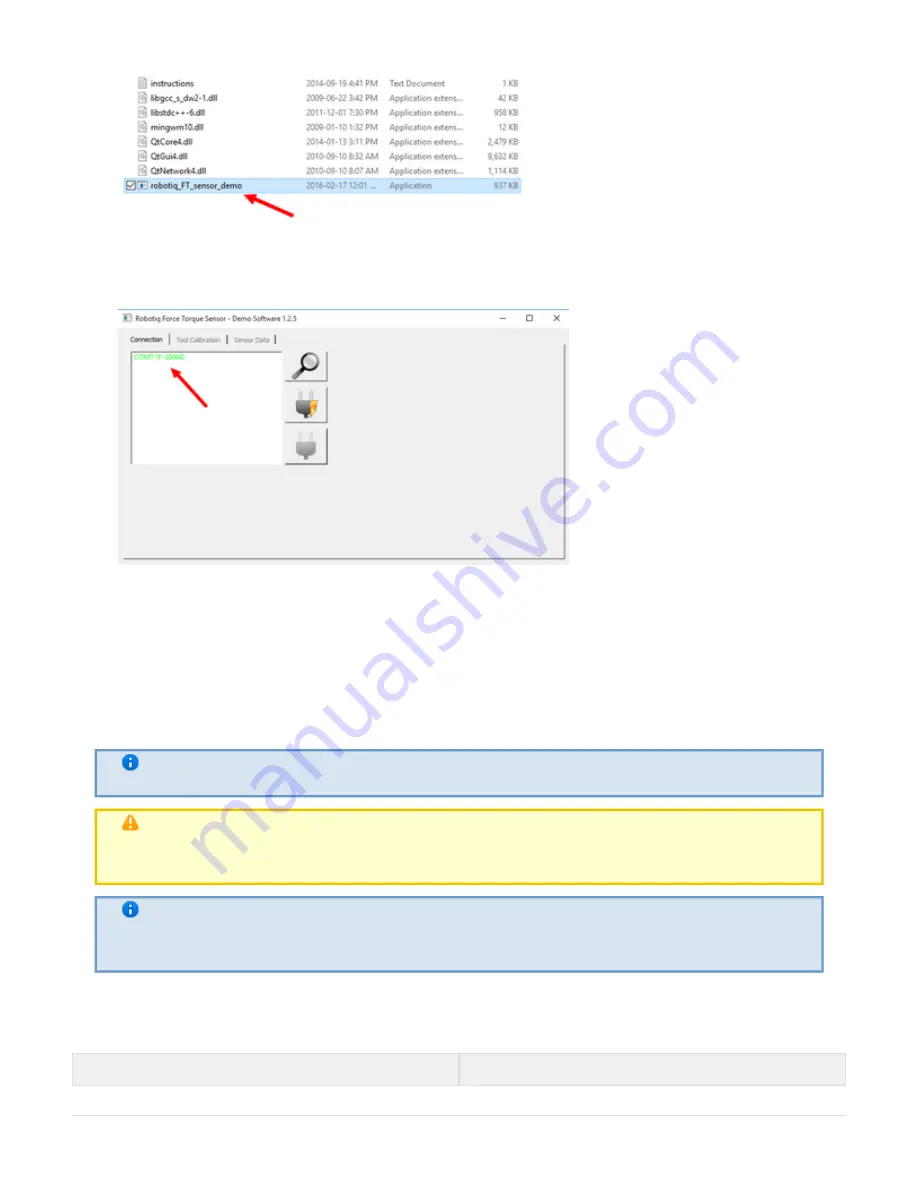
Robotiq FT-150/300 Sensor
Instruction Manual
Robotiq inc. © 2016
43
7.
8. You should see a COM port in green with a serial number, showing the Sensor connected to the PC. Click on
it.
By going into the "Sensor Data" tab, you can now see in real time the force and moment applied on the FT Sensor.
4.6 Serial communication
The FT Sensor uses two communication modes, Modbus RTU and data stream. The Modbus RTU communication
mode is used to obtain information on the Sensor, like its firmware version. The data stream mode is used to obtain
data from the Sensor.
Info
It is recommended to use the FT Sensor data stream to obtain faster data acquisition.
Note
Modbus RTU can be used to obtain data, but will result in a slower data acquisition frequency.
Info
In both modes, force and torque data from the Sensor will be in
16-bits signed integer format.
Modbus RTU:
The Modbus RTU serial communication configuration parameters are:
Parameter
Value
















































