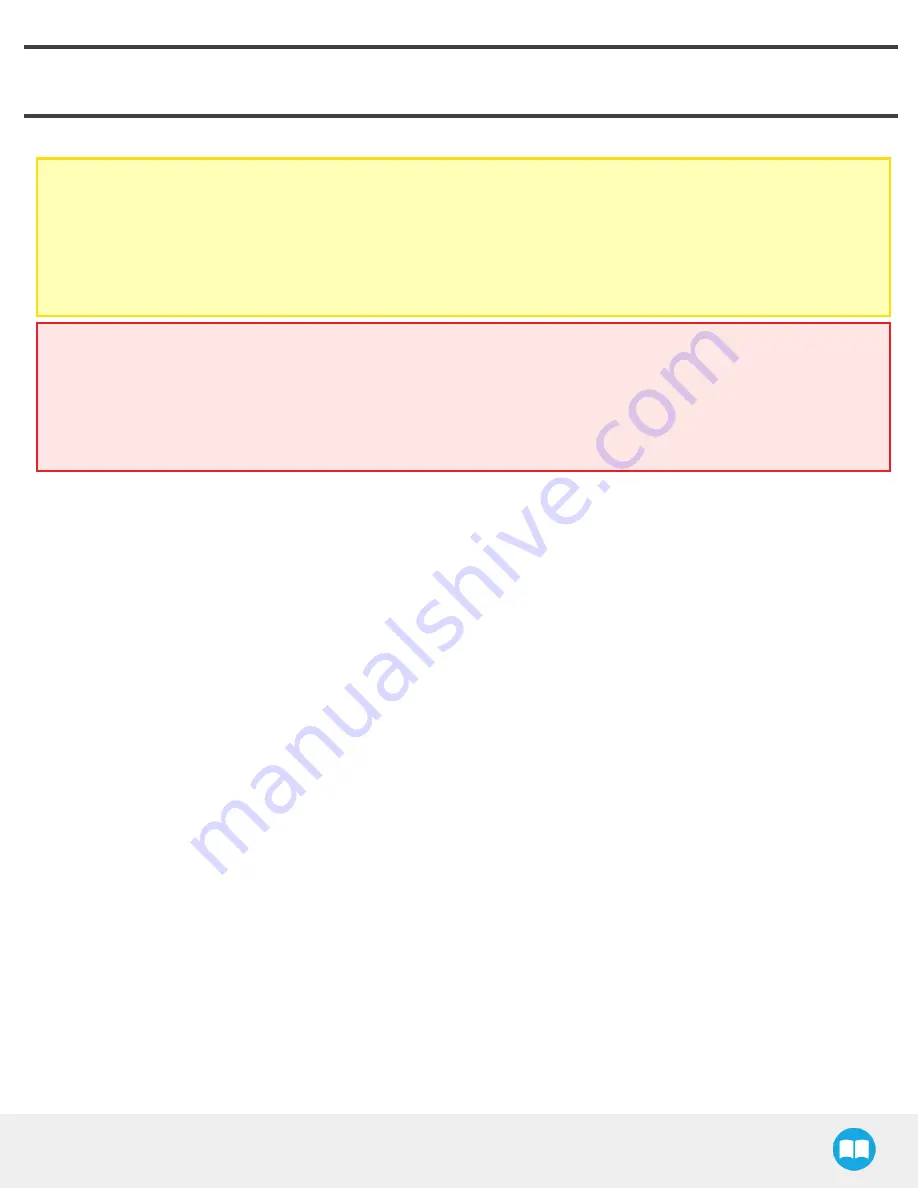
3. Installation
The following subsections will guide you through the installation and general setup of your Robotiq CNC Machine Tending Kit.
Caution
Prior to installation
l
Read and understand the safety instructions related to the CNC Machine Tending Kit.
l
Verify that your package contains all parts noted in the scope of delivery.
l
Have the required parts, equipment and tools listed in the requirements readily available.
Warning
During installation
l
Meet the recommended environmental conditions.
l
Before operating a gripper or turning on its power supply, secure it to the robot arm. When a gripper is activated, its fingers
may move and cause injury or damage.
Robotiq CN C M achine Tending Kit Instruction M anual
17
Summary of Contents for CNC Machine Tending Kit
Page 2: ...Robotiq CNC Machine Tending Kit Instruction Manual 2...
Page 13: ...Robotiq CNC Machine Tending Kit Instruction Manual Fig 1 11 Wrist Camera hardware 13...
Page 139: ...Robotiq CNC Machine Tending Kit Instruction Manual 1 3 3 IngressProtection Certificate 139...
Page 141: ......
Page 143: ...Robotiq CNC Machine Tending Kit Instruction Manual 1 5 2 IngressProtection Certificate 143...
















































