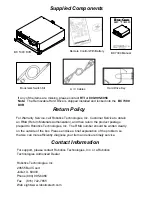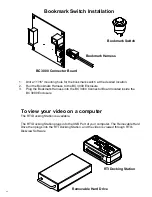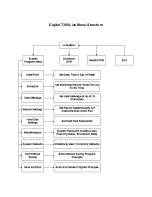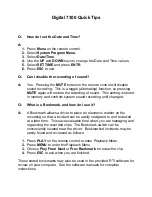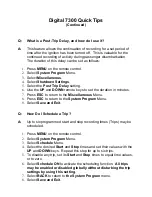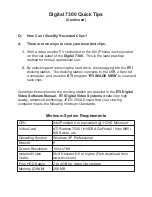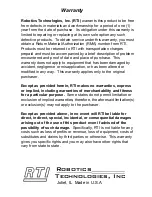Digital 7300 Quick Tips
Q:
How do I set the Date and Time?
A:
1.
Press
Menu
on the remote control.
2.
Select
System Program Menu.
3.
Select
Date/Time
.
4.
Use the
UP
and
DOWN
keys to change the Date and Time values.
5.
Select
SET TIME
and press
ENTR
.
6.
Press
ESC
to exit.
Q:
Can I disable the recording of sound?
A:
Yes. Pressing the
MUTE
button on the remote control will disable
sound recording. This is a toggle (alternating) function, so pressing
MUTE
again will restore the recording of sound. This setting is stored
in memory and controls system sound recording until changed.
Q:
What is a Bookmark, and how do I use it?
A:
A Bookmark allows a driver to place an electronic marker on the
recording so that a incident can be easily navigated to and reviewed
at a later time. This saves valuable time when you are managing and
organizing the recorded clips. The Bookmark switch can be
conveniently located near the driver. Bookmarked incidents may be
easily found and reviewed as follows:
1.
Press
PLAY
on the remote control to enter Playback Mode.
2.
Press
MENU
to enter the Playback Menu.
3.
Choose
Play From Next
or
Prev
Bookmark
to review the clip.
4.
Press
ESC
to exit when you are finished.
These stored bookmarks may also be used in the provided RTI software for
review on your computer. See the software manuals for complete
instructions.