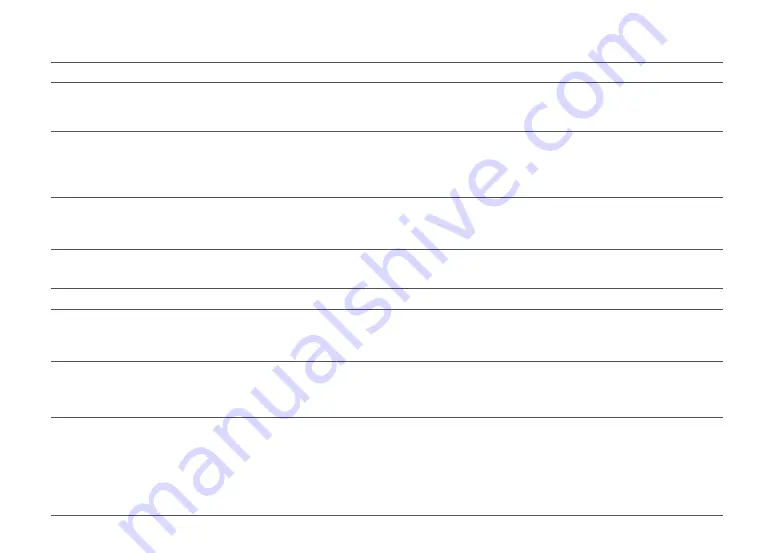
13
Unable to power on
Unable to charge
Slow charging speed
Unable to return to dock
Abnormal behavior
Noise during cleaning
Poor cleaning performance
and/or leaking dust
Problem
Unable to connect to WiFi
•
Battery low. Put the robot on the dock and charge it before use.
•
Battery temperature too low or too high. Only use the robot within the range of 4-40°C
(39.2-104°F).
•
If the dock is not receiving power, check that both ends of the power cable are
properly connected.
•
If the contact is poor, clean the charging contacts of the dock and the robot.
•
Confirm that the dock indicator is on.
•
To maintain the battery life, the robot automatically reduces the charging speed when
it is charged in an environment at a high or low temperature.
•
Charging contacts dirty. Clean them with a dry cloth.
•
There are too many obstacles near the dock. Move it to an open area.
•
The robot is too far from the dock. Place it closer and retry.
•
Restart the robot.
•
The main brush, side brush, or main wheel may be jammed. Turn off the robot and
clean them.
•
The omni-directional wheel is jammed. Use a screwdriver to remove it for cleaning.
•
The dustbin is full and needs emptying.
•
The filter is blocked and needs cleaning.
•
The main brush is tangled up and needs cleaning.
Solution
•
WiFi disabled. Reset the WiFi and try again.
•
Poor WiFi signal. Move the robot to an area with good WiFi reception.
•
Abnormal WiFi connection. Reset the WiFi, download the latest mobile app, and retry.
•
Current device not supported. Find the supported models in the app.
•
Unable to connect to WiFi. There may be an error with your router settings. Contact
Roborock Customer Service for help with troubleshooting.
FAQs















