Reviews:
No comments
Related manuals for SPARK

899-00080-13
Brand: Facebook Pages: 26

PCVC690K
Brand: Philips Pages: 12

PC Camera
Brand: Philips Pages: 29

Messenger Set III
Brand: Hama Pages: 14

CA-03
Brand: ACME Pages: 40
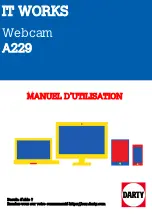
A229
Brand: i.t.works Pages: 5

Insta360 Link
Brand: Arashi Vision Pages: 96

ViewCam PK-835
Brand: A4Tech Pages: 29

AW615
Brand: ausdom Pages: 74

134-36
Brand: Sandberg Pages: 8

COM-121
Brand: Steren Pages: 2

COM-110
Brand: Steren Pages: 2

COM-125
Brand: Steren Pages: 4









