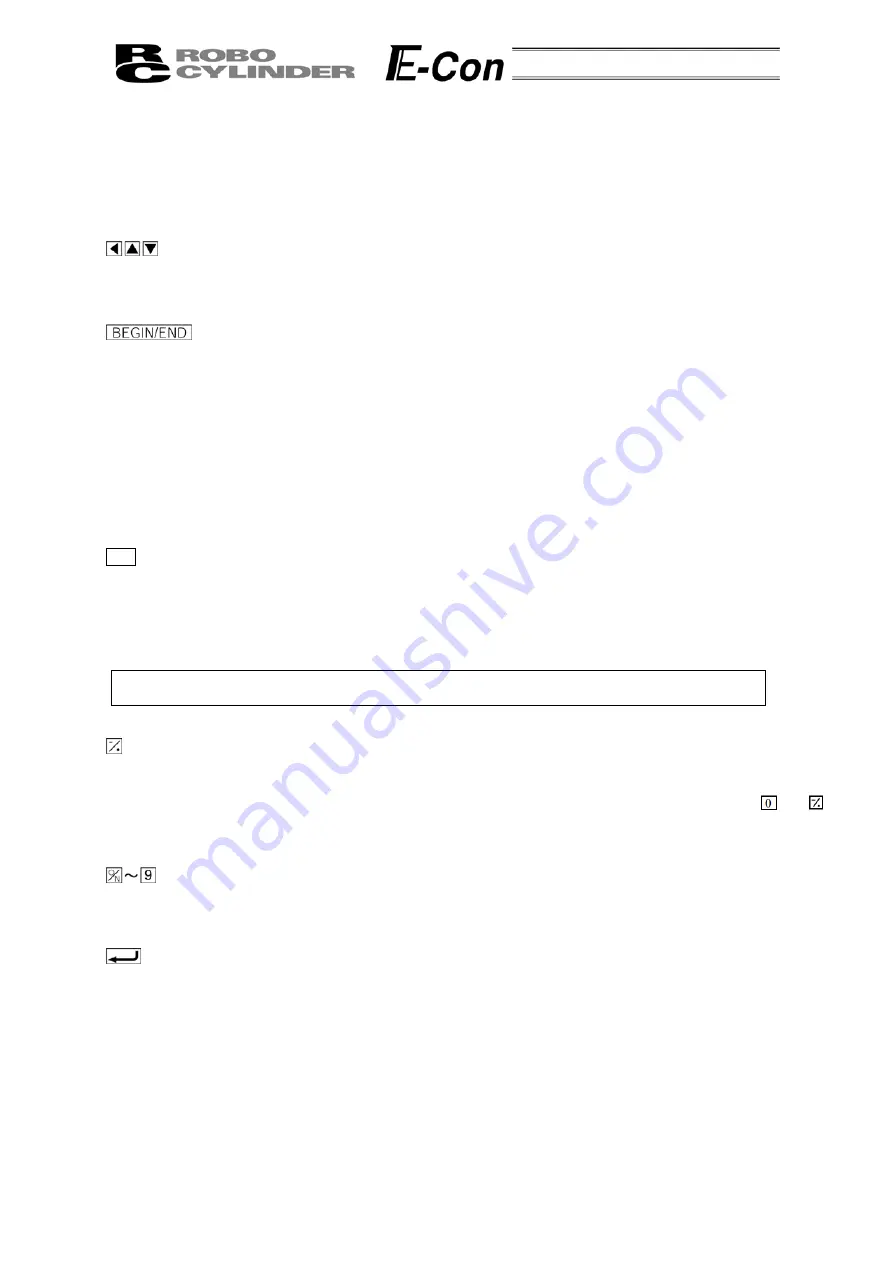
(1) LCD
Display
This is a liquid crystal display with a maximum of horizontal: 16 characters per column, and vertical: 2
columns per row.
This displays edit and teaching contents of various set values.
(2)
Arrow Key
- This is used for selection of the mode, the contents of data and changing position No.
(3)
Key
- Execution of Data Input Pendant configuration or axis reconnection.
By pressing this key for more than 2.5 seconds, the screen will change into the “BEGIN/END” screen
and you will be able to reconnect the axis and execute Data Input Pendant configuration.
- If entering data via key pad, you may cancel midway using this key.
- You may clear error warning.
- When an error occurs, a message for this error will appear at the very bottom of the display screen.
Use this key to clear the error and to clear this message.
(4)
ESC
Key
- Return to the display of a previous screen
The Data Input Pendant operation has a several-layer nested structure. Using this key can return the
user to one layer above (previous screen).
When you don’t understand the operation, undo the operation by pressing the ESC Key.
(5)
(Minus) Key
- Position Table Column: When you push this in an area such as positioning width which allows minus
input, the key functions as the “-” (minus), and the rest as “.” (point). When you input either
or
in the beginning of the number, within the proper area, the key will automatically recognize it as 0.
(6)
(Numeric) Key
- This key is used for numeric input.
(7)
(Return) Key
- This is used for data input and operation confirm.
8











































