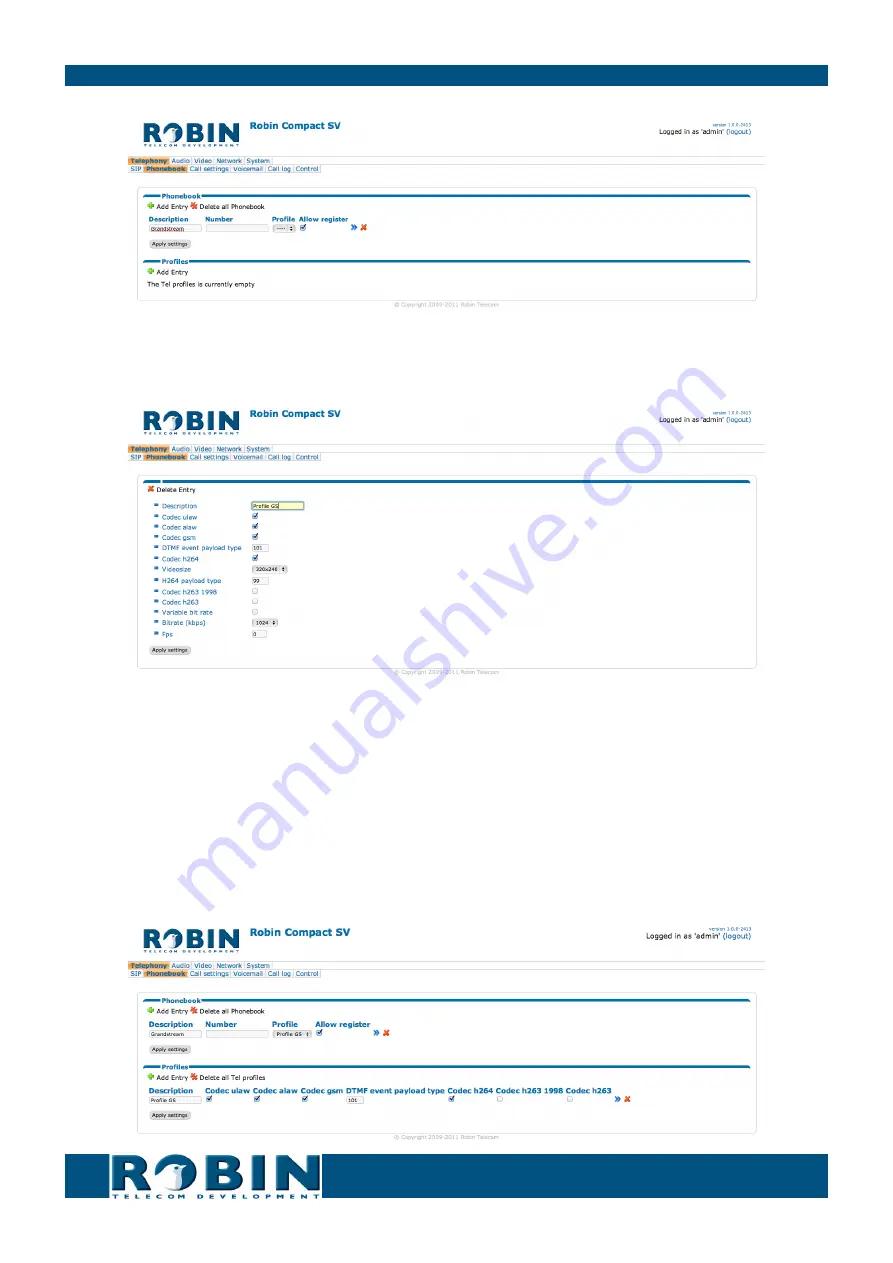
gf4
How-To: Connect the Robin SV or Robin SIP Peer-to-Peer - Grandstream
Robin Tech Note
6.
Create a profile that will be used by this telephone, in our case the Grandstream.
- To do
this, click on -Profiles- ‘+ Add Entry’.
7.
In the ‘Description’ field, enter a fitting name for this profile.
- We use ‘Profile GS’ as the
description.
8.
For the Grandstream GXV3140, you can leave the settings as they are.
- In this example,
we only use H.264 as the video-codec. The video resolution of 320 x 240 is the highest
possible resolution of this Grandstream. It’s possible that other phones are capable
of displaying higher resolution video.
9.
Confirm the input with the ‘Apply settings’ button.







