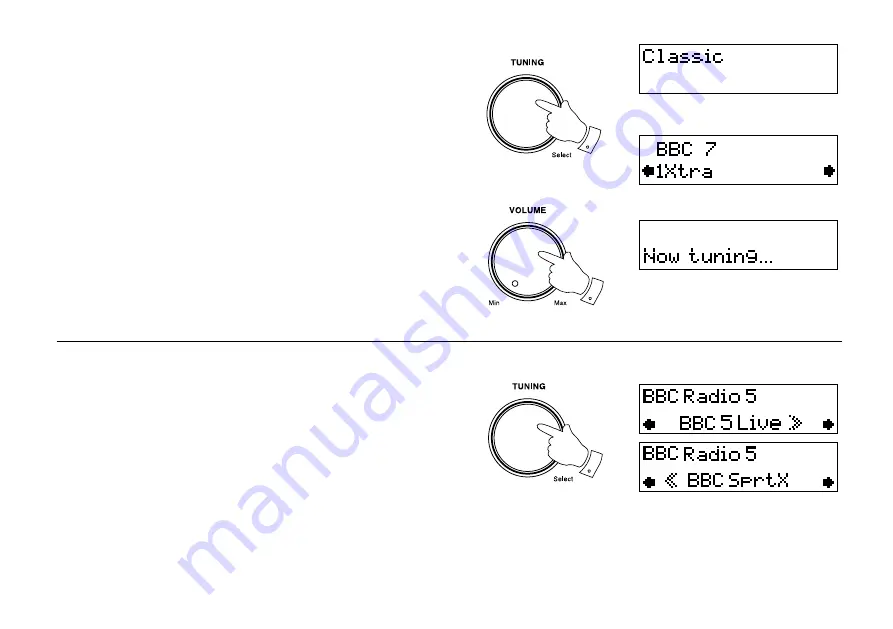
If.you.need.any.further.advice,.please.call.our.Technical.Helpline.on.:-
020 8758 0338 (Mon-Fri)
6
Selecting a station - DAB
1. The top line of the display shows the name of the station currently
selected.
2. Rotate the
Tuning/Select control
to step through the list of available
stations.
3. Press and release the
Tuning/Select control
to select the station.
The display may show "Now tuning" while your radio finds the new
station.
4. Adjust the
Volume control
to the required setting.
Note: If after selecting a station the display shows "Not Available" it
may be necessary to relocate your radio to a position giving better
reception.
4
Secondary services - DAB
1. Certain radio stations have one or more secondary services associated
with them. If a station has a secondary service associated with it the
display will show ">>" next to the station name on the station list. The
secondary service will then appear immediately after the primary
service as you move through the tuning list.
2. Press and release the
Tuning/Select control
to select the station.
2,3
2
Summary of Contents for SOUND 78
Page 34: ...33 Notes ...






















