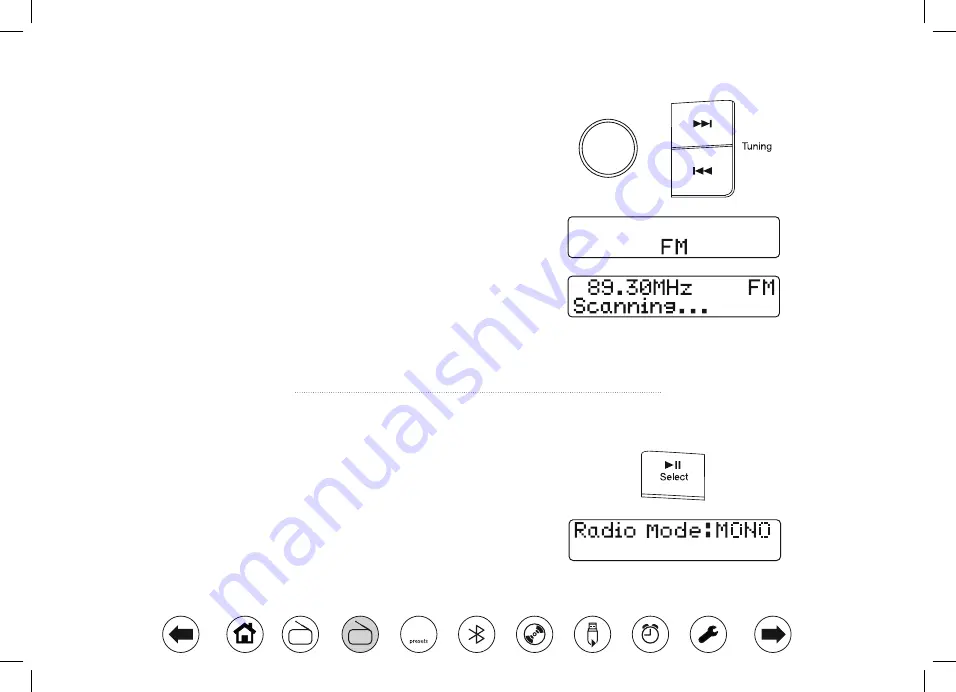
9
Search tuning - FM
1
Fully extend the
wire aerial
.
2
Press the
Mode
button until FM is selected.
3
Give a long press
on
Tuning Up
or
Down
for several seconds. Your clock
radio will scan upwards (low to high frequency) or downwards (high to low
frequency) and will stop automatically when it finds a station of sufficient
strength.
4 If the signal is strong enough and there is RDS data present then the
radio will display the station name.
5
Adjust the
Volume
.
Manual tuning - FM
1 Press
Tuning Up
or
Down
buttons to tune to a station. The frequency
will change in steps of 50 kHz.
2
Adjust the volume.
FM stereo / mono
1 If an FM station is received with a weak signal some hiss may be
audible. To reduce the hiss, press the
Select
button. The display will
show
'MONO'
. Your radio will switch to mono mode.
2
To return to stereo mode press the
Select
button
again
the display will
show
'AUTO'.
The radio will switch to stereo mode.
Mode

























