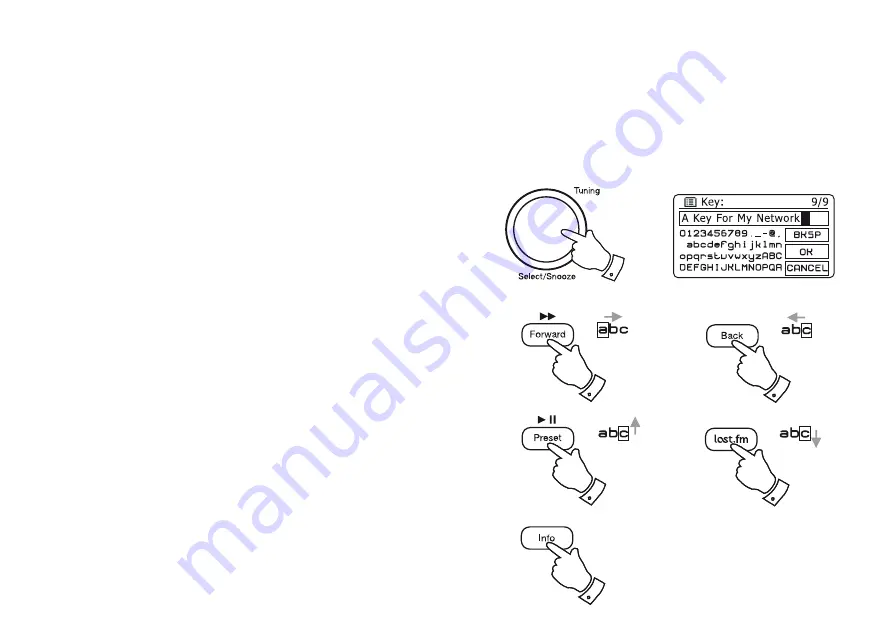
4
3
9
Navigation controls cont.
Text entry
1. Rotate the
Tuning/Select
control to highlight each character as needed
and press the control to enter each character into the radio.
Alternatively
2. To highlight the next character in the character display press the
Forward
button. Press and hold to move more quickly.
3. To highlight the previous character in the character display press the
Back
button. Press and hold to move more quickly.
4. To move up a line in the character display press the
Preset
button.
Press and hold to move more quickly.
5. To move down a line in the character display press the
Last.fm
button.
Press and hold to move more quickly.
6. To enter the highlighted text press and release the
Tuning/Select
control.
7. The
Info
button allows quick access to the Backspace control. You
can then use the
Tuning/Select
control to access the OK and Cancel
options. Press
Info
again to go back to the character selection.
2
5
1,6
There are several occasions when you may need to enter text characters into your radio. For example, when setting up the WiFi connection, or when
searching for artists or albums. When entering text you can use the
Tuning/Select
control alone or in conjunction with some of the buttons. The
rotary control allows you choose from all of the available characters, while the buttons allow you to move up and down or left and right through the
character list displayed.
7











































