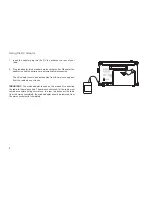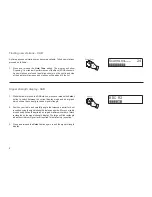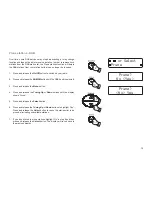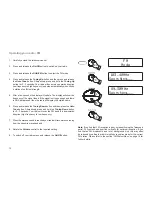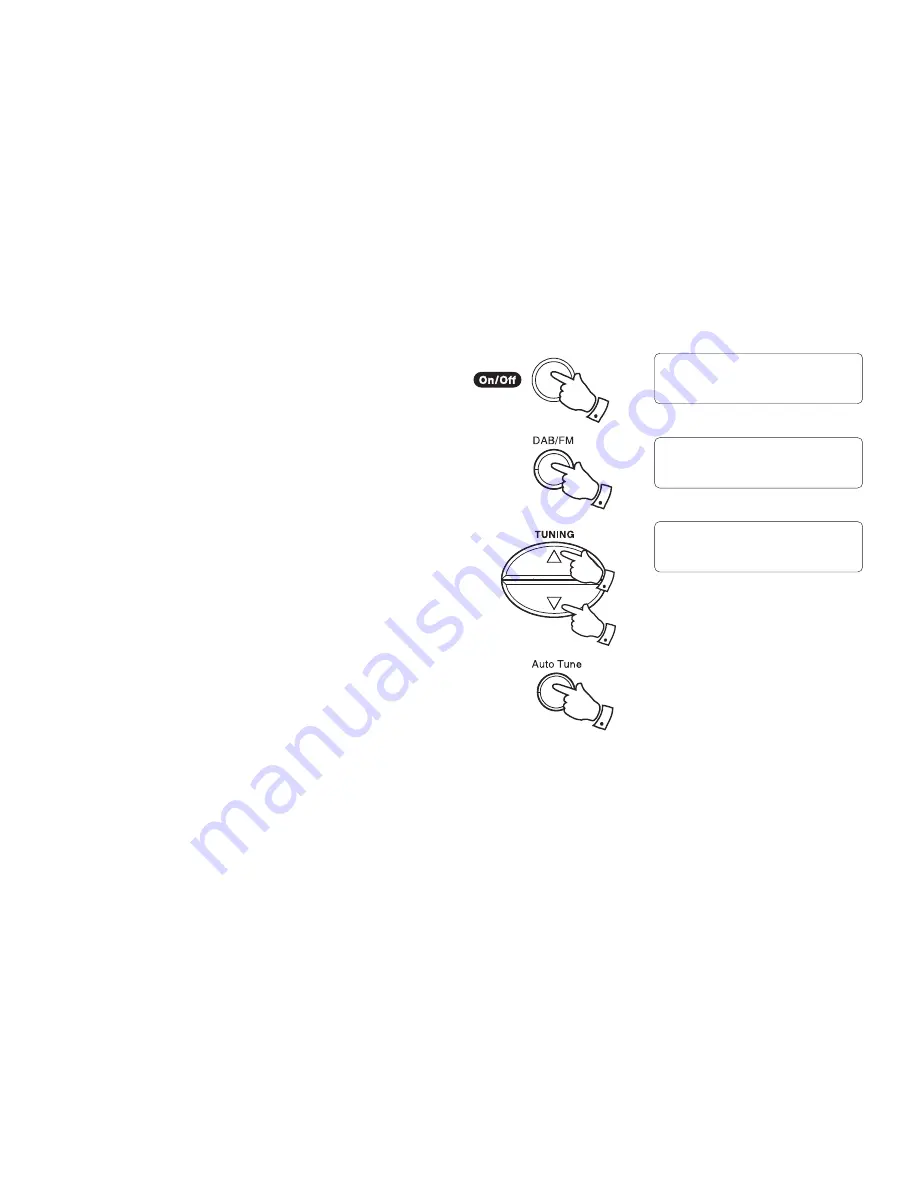
13
Operating your radio - FM
1. Carefully extend the telescopic aerial.
2. Press and release the
On/Off
button to switch on your radio.
3. Press and release the
DAB/FM
button to select the FM mode.
4. Press and release the
Tuning Up
button
and then press and release
the
Auto Tune
button. Alternatively press and hold the
Tuning Up
button for 2 - 3 seconds.
Your radio will scan in an upwards direction
(low frequency to high frequency) and stop automatically when it
fi
nds
a station of suf
fi
cient strength.
5. After a few seconds the display will update. The display will show the
frequency of the signal found. If the signal is strong enough and there
is RDS data present then the radio will display the station name.
6. Press and release the
Tuning Down
button
and then press the
Auto
Tune
button. Alternatively press and hold the
Tuning Down
button
for 2 - 3 seconds.
Your radio will scan the FM band in a downwards
direction (high frequency to low frequency).
7. When the waveband end is reached your radio will recommence tuning
from the opposite waveband end.
8. Rotate
the
Volume
control to the required setting.
9. To switch off your radio press and release the
On/Off
button.
3
2,9
4
6
4,6
Note:
If you
fi
nd that FM reception is poor, try repositioning the Telescopic
aerial. Fully extend and position vertically for optimum reception. If you
fi
nd that an FM broadcast has a lot of background hiss, this may often
be reduced by setting the radio into Mono reception mode for the current
FM station. Please refer to the section
'FM Stereo/Mono'
on page 15 for
further details.
FM
Mode
103.40MHz
Searching...
89.30MHz
Searching...