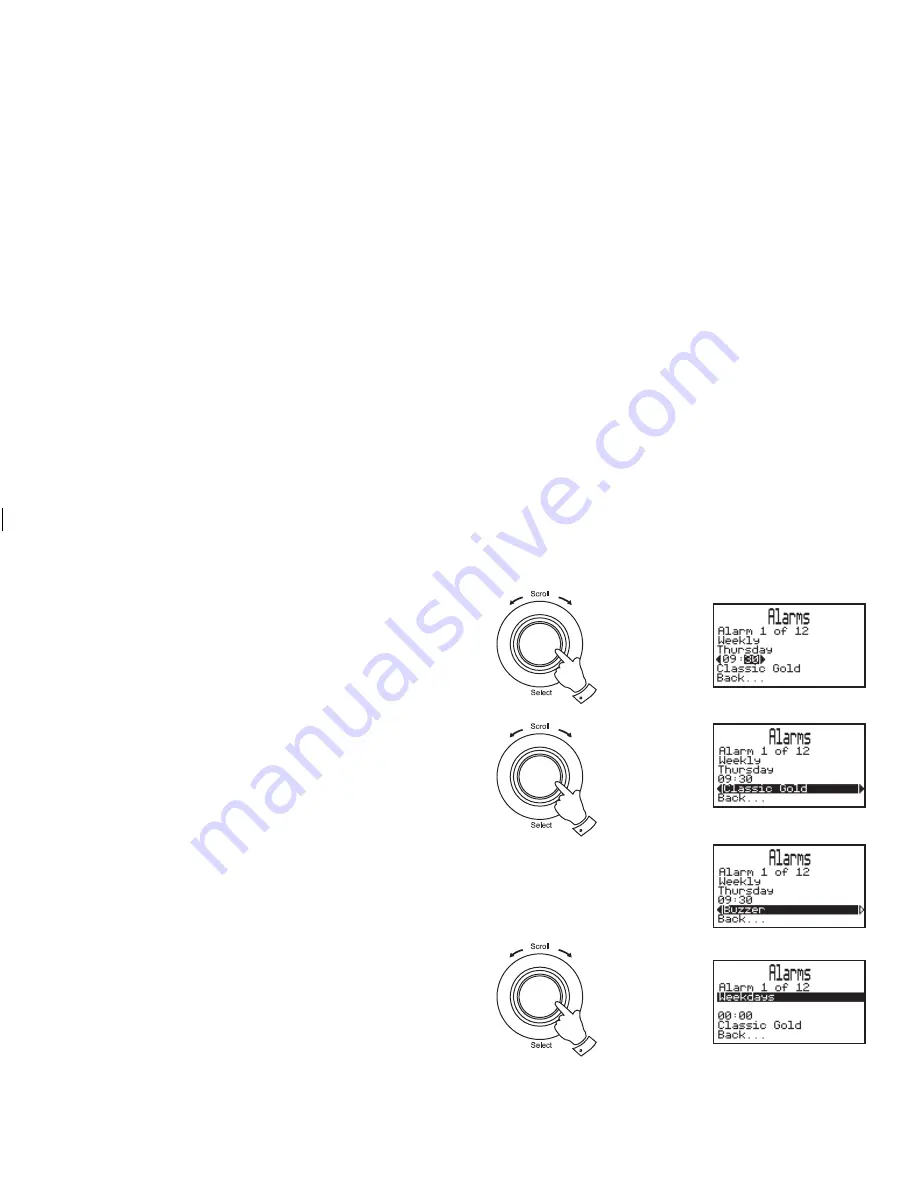
If you need any further advice, please call our Technical Helpline on :-
020 8758 0338 (Mon-Fri)
48
6. Rotate the
Tuning/Select control
until the minute digits are
highlighted on the display. Press and release the
Tuning/Select
control
.
7. Rotate
the
Tuning/Select control
to select the required minute.
Press and release the
Tuning/Select control
.
8. Rotate
the
Tuning/Select control
until the alarm mode is high-
lighted on the display. Press the
Tuning/Select control.
9. Rotate
the
Tuning/Select control
to select required alarm mode.
Your alarm can be set to either buzzer, station name or track from
playlist. Press and release the
Tuning/Select control
.
10. Press the
Menu/Back button
or select the "Back..." option to exit
back a menu or screen.
Alarm set to Weekdays
1. Rotate
the
Tuning/Select control
until "Weekdays" is highlighted
on the display. Press and release the
Tuning/Select control
.
2. Rotate
the
Tuning/Select control
until the hour digits are high-
lighted on the display. Press and release the
Tuning/Select
control
.
6,7
8,9
1,2
continued on next page






























