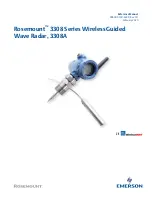Summary of Contents for R982
Page 1: ...ROBERTSSound for Generations 4 FM STEREO AM PLL DIGITAL PERSONAL RADIO Operating Instructions ...
Page 2: ...1 2 3 4 6 5 7 8 9 10 11 12 13 14 Controls 1 ...
Page 4: ...a b c d e f g h i j k l Display 3 ...
Page 7: ...If you need any further advice please call our Technical Helpline on 0181 758 0338 Mon Fri 6 ...
Page 9: ...If you need any further advice please call our Technical Helpline on 0181 758 0338 Mon Fri 8 ...
Page 11: ...If you need any further advice please call our Technical Helpline on 0181 758 0338 Mon Fri 10 ...
Page 13: ...If you need any further advice please call our Technical Helpline on 0181 758 0338 Mon Fri 12 ...
Page 15: ...If you need any further advice please call our Technical Helpline on 0181 758 0338 Mon Fri 14 ...
Page 17: ...If you need any further advice please call our Technical Helpline on 0181 758 0338 Mon Fri 16 ...
Page 19: ...If you need any further advice please call our Technical Helpline on 0181 758 0338 Mon Fri 18 ...
Page 21: ...If you need any further advice please call our Technical Helpline on 0181 758 0338 Mon Fri 20 ...
Page 23: ...If you need any further advice please call our Technical Helpline on 0181 758 0338 Mon Fri 22 ...
Page 25: ...If you need any further advice please call our Technical Helpline on 0181 758 0338 Mon Fri 24 ...
Page 27: ...If you need any further advice please call our Technical Helpline on 0181 758 0338 Mon Fri 26 ...
Page 29: ...If you need any further advice please call our Technical Helpline on 0181 758 0338 Mon Fri 28 ...