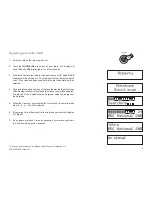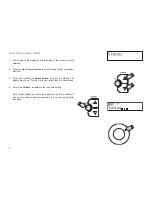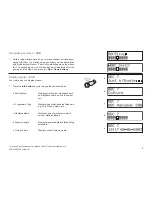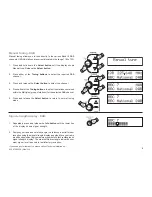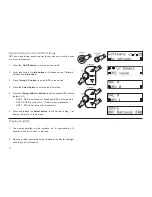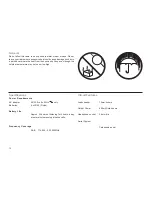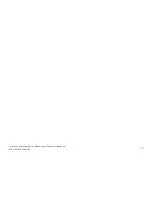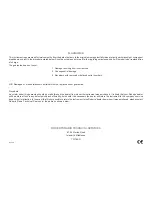Reviews:
No comments
Related manuals for Gemini 15

DMR112
Brand: Makita Pages: 13

GMR4040-2CKHS
Brand: Uniden Pages: 2

GMR2638-2CK
Brand: Uniden Pages: 2

GMR2059-2CK
Brand: Uniden Pages: 2

GMR1838-2CK
Brand: Uniden Pages: 2

GMR1636-2C
Brand: Uniden Pages: 2

GMR1635-2
Brand: Uniden Pages: 2

GMR1635-2
Brand: Uniden Pages: 2

GMR1038-2
Brand: Uniden Pages: 2

ECOterra GMR2875-2CK
Brand: Uniden Pages: 2

GMR535-2
Brand: Uniden Pages: 2

RX20W
Brand: Scott Pages: 4

KWS433+
Brand: Sungale Pages: 24

AKULA 9000B
Brand: Geoscanners AB Pages: 38

WR-23D
Brand: Ocean Digital Pages: 38

RF320 Series
Brand: Ritron Pages: 36

HP446
Brand: Alan Pages: 47

PD375
Brand: Hytera Pages: 24