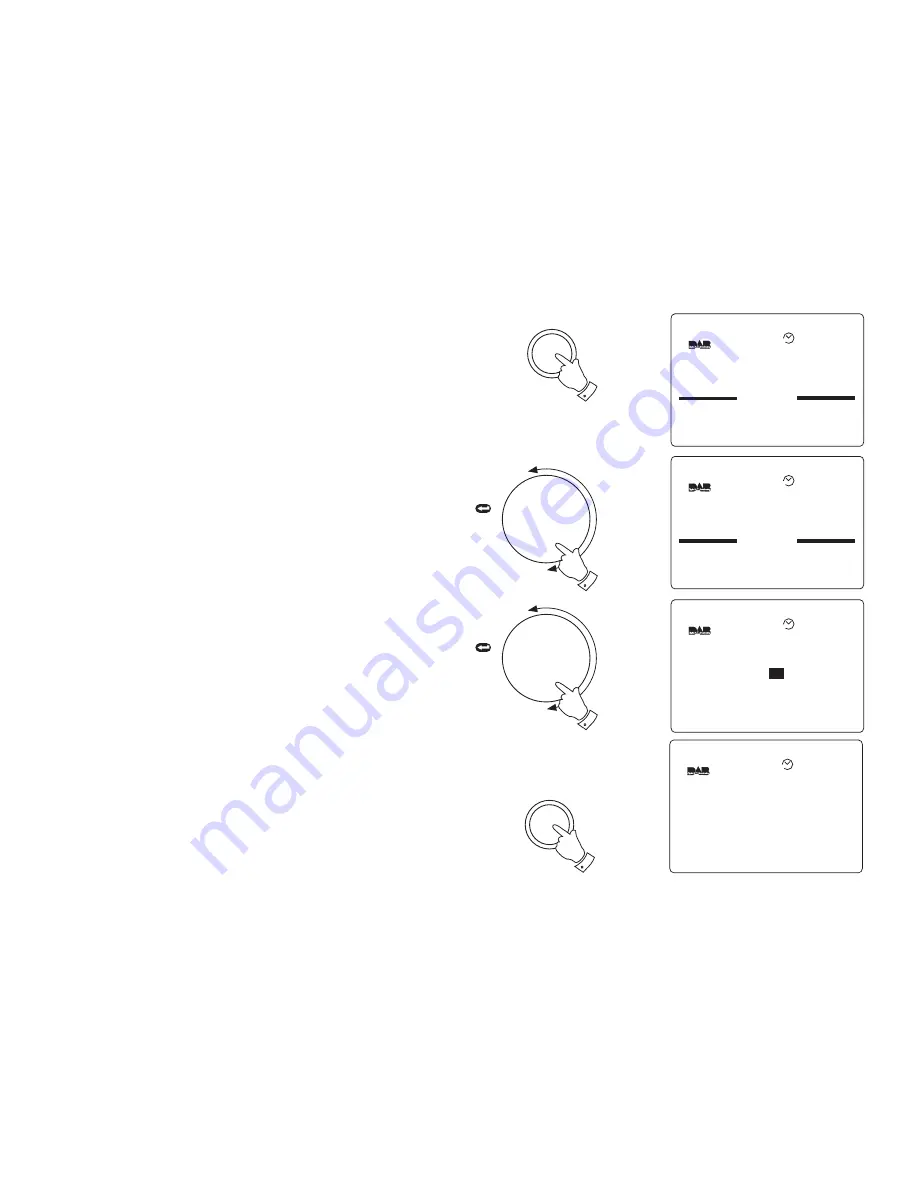
KeyPress settings - KeyBeep
Your radio can be set to provide an audible beep each time a key is
pressed.
1.
Press the Setup button to enter Setup menu.
2.
Rotate the Tuning control until the KeyPress section appears
between the two black lines on the display. Press in and release the
Tuning control to confirm the selection
3.
Rotate the Tuning control until the KeyBeep line is highlighted in
the display.
4.
Press in and release the Tuning control to enter adjustment mode.
Rotate the Tuning control to select required KeyBeep setting (Yes
or No)
5.
Press in and release the Tuning control to confirm the selection.
6.
Repeatedly press and release the Setup button until the display
returns to show normal station mode.
Set-up
1
Press
to select
TUNING
2
Set-Up
Buzzer Alarm
Radio Alarm
Record Timer
AUTO
Press
to select
TUNING
4
Set-up
6
BBC 7
The Brighton Mystery
Journalist Polly solves murder
mysteries with the help of a
mystery Man in a tea room
11:10
18-May-2004
AUTO
Set-Up
Display
Sleep
Keypress
Factory Default
AUTO
Keypress
Timeout
No
KeyBeep
No
AUTO
49
Summary of Contents for Gemini 1
Page 54: ...53 ...







































