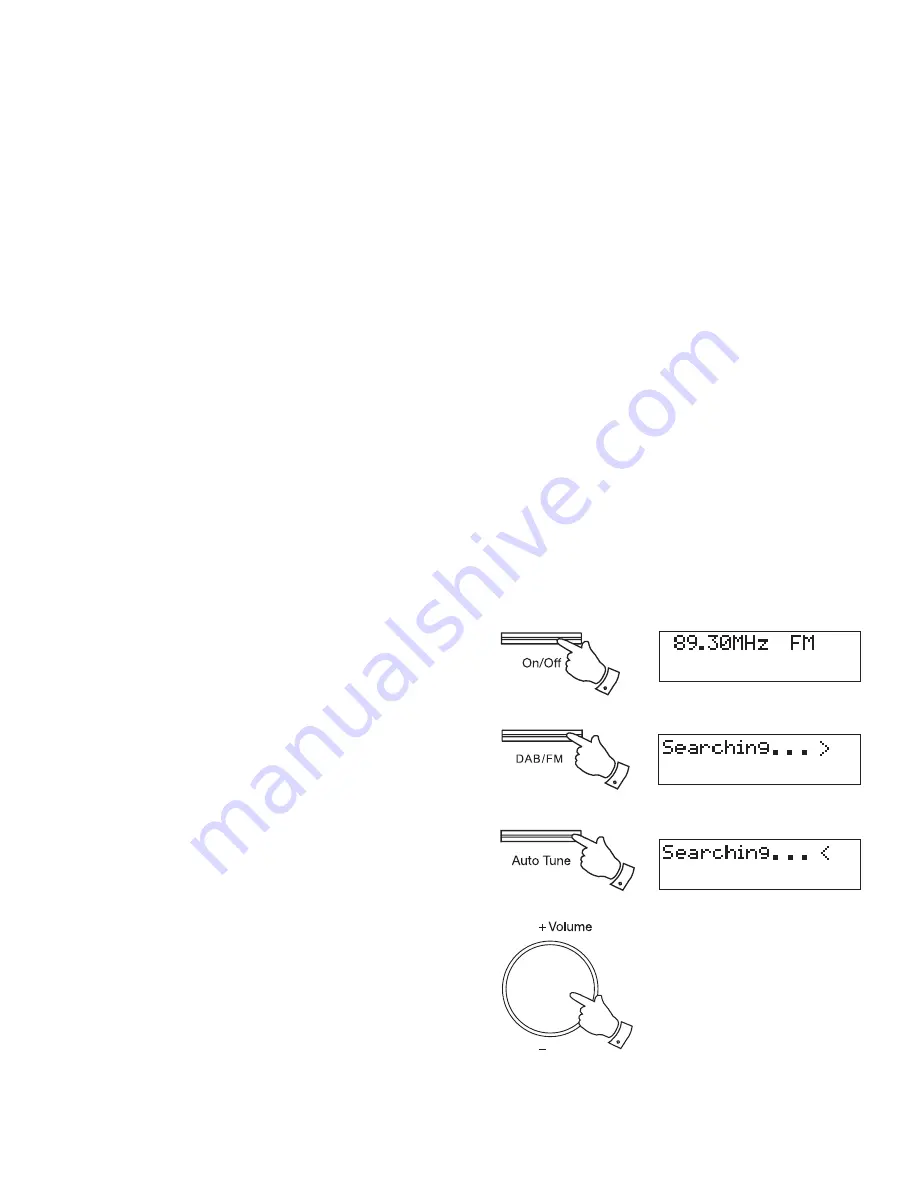
13
Operating your radio - Search tuning - FM
1. Carefully extend the telescopic aerial fully.
2. Press
the
On/Off
button to switch on your radio.
3. Press
the
DAB/FM
button to select the FM band.
4. Press and immediately release the
Auto tune
button, your radio will
scan in an upwards direction (low frequency to high frequency) and
stop automatically when it fi nds a station of suffi cient strength.
5. After a few seconds the display will update. The display will show the
frequency of the signal found. If the signal is strong enough and there
is RDS data present then the radio will display the station name.
6. To fi nd other stations, press and release the
Auto tune
button as
before.
7. To scan the FM band in a downwards direction (high frequency to low
frequency) press and hold down the
Auto tune
button for 2 seconds
and then release.
8. When the waveband end is reached your radio will recommence tuning
from the opposite waveband end.
9. Adjust
the
Volume
control to the required setting.
The use of radio station presets for selecting your preferred radio stations
is described on page 17.
3
2
4-7
9
If you fi nd that an FM broadcast has a lot of background hiss, this may
often be reduced by setting the radio into Mono reception mode for the
current FM station. Please refer to the section "Stereo / Mono setting - FM"
on page 18 for further details.














































