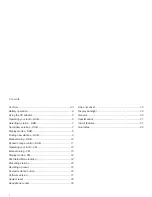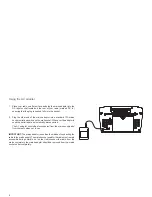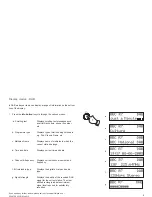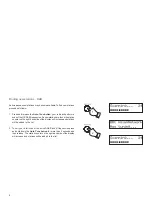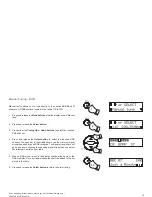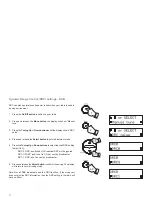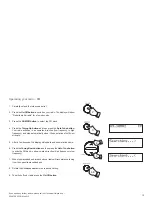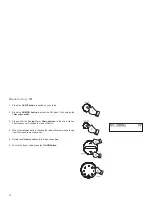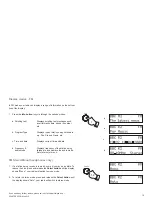Controls ........................................................................... 2-3
Battery operation .................................................................4
Using the AC adaptor ..........................................................5
Operating your radio - DAB .................................................6
Selecting a station - DAB ....................................................7
Secondary services - DAB ..................................................7
Display modes - DAB ..........................................................8
Finding new stations - DAB .................................................9
Manual tuning - DAB .........................................................10
Dynamic range control - DAB ............................................11
Operating your radio - FM .................................................12
Manual tuning - FM ...........................................................13
Display modes - FM...........................................................14
FM Stereo/Mono function ..................................................14
Presetting stations .............................................................15
Recalling a preset ..............................................................15
Favourite station button .....................................................16
Software version ................................................................17
System reset .....................................................................18
Headphone socket ............................................................19
Contents
Line out socket ..................................................................19
Display backlight ...............................................................19
General ..............................................................................20
Specifi cations ....................................................................21
Circuit features ..................................................................21
Guarantee .........................................................................22
1