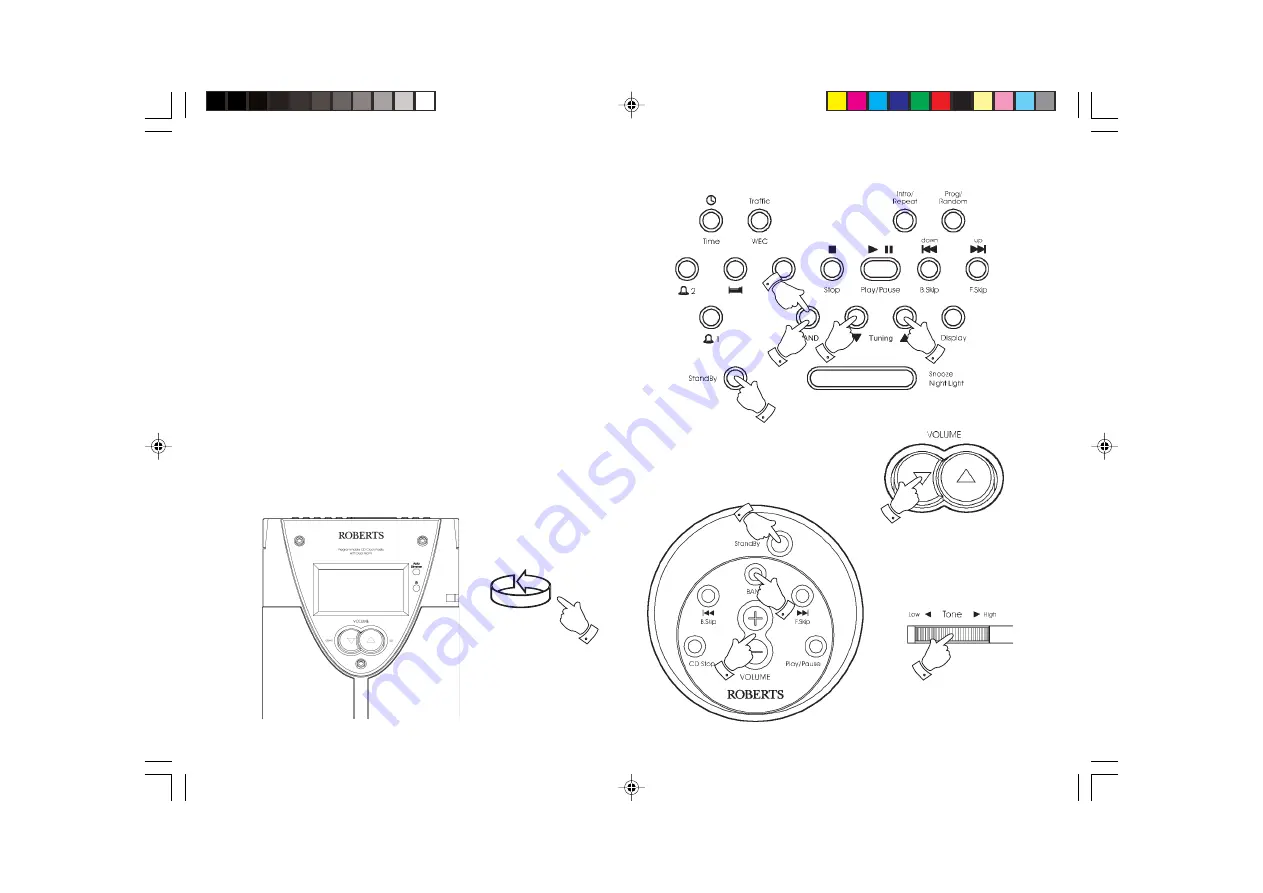
Operating your radio - manual tuning
1. Switch on your radio by pressing the
BAND button
on the CD clock
radio or the
BAND button
on the remote control.
2. Select the required waveband by pressing the
BAND button
. The
waveband selected will appear in the display. On FM fully extend the
wire aerial
from the rear of your clock radio. On MW rotate your radio
for best reception.
3. A single press on either the
Tuning up or Tuning down buttons
will change the frequency up or down.
The frequency steps are:- FM 50kHz and MW 9kHz.
4. Adjust the
VOLUME control
to the required level.
5. The tone of your radio can be altered by adjusting the
Tone control
on the right hand side of the unit.
6. Press the
StandBy button
to switch off your radio.
2
17
4
6
1
2
3
3
2
6
4
Remote Control
5






























